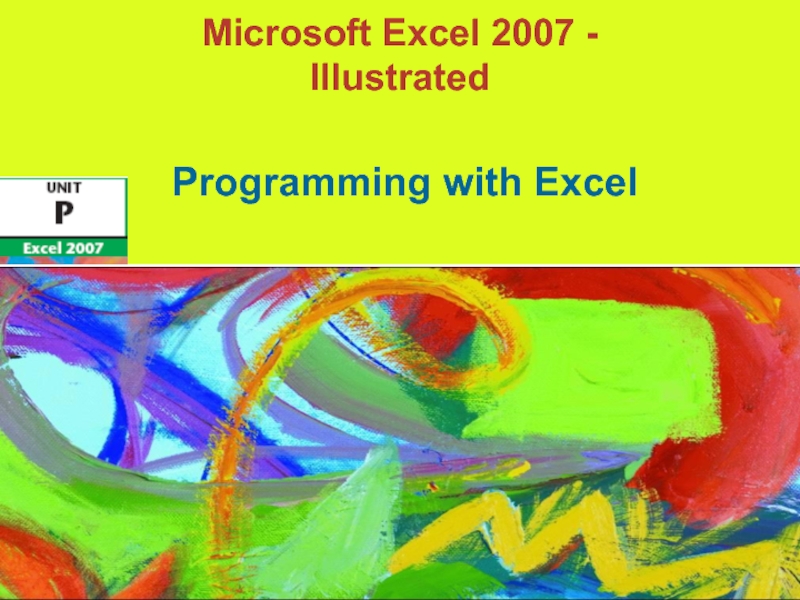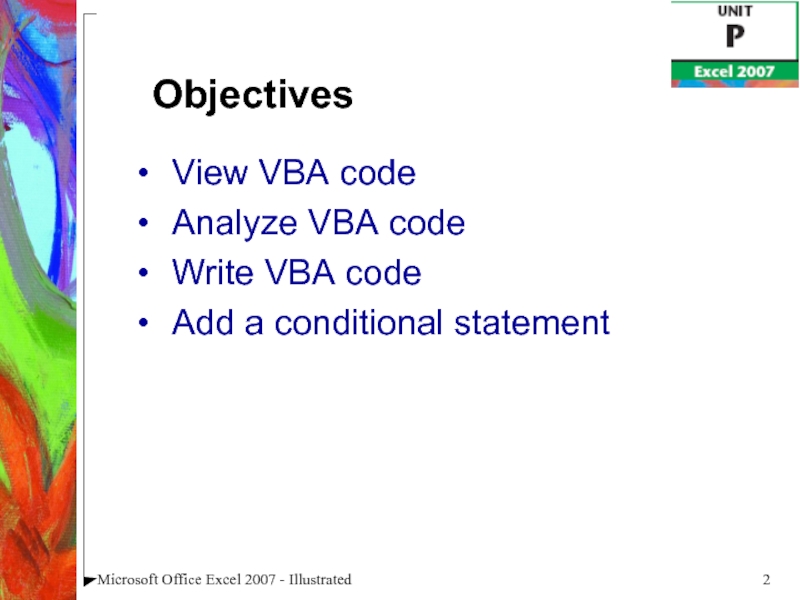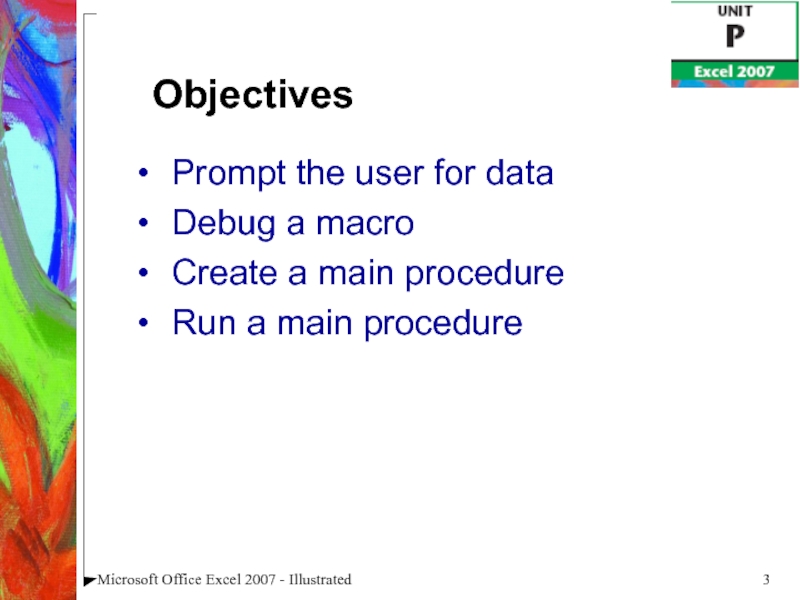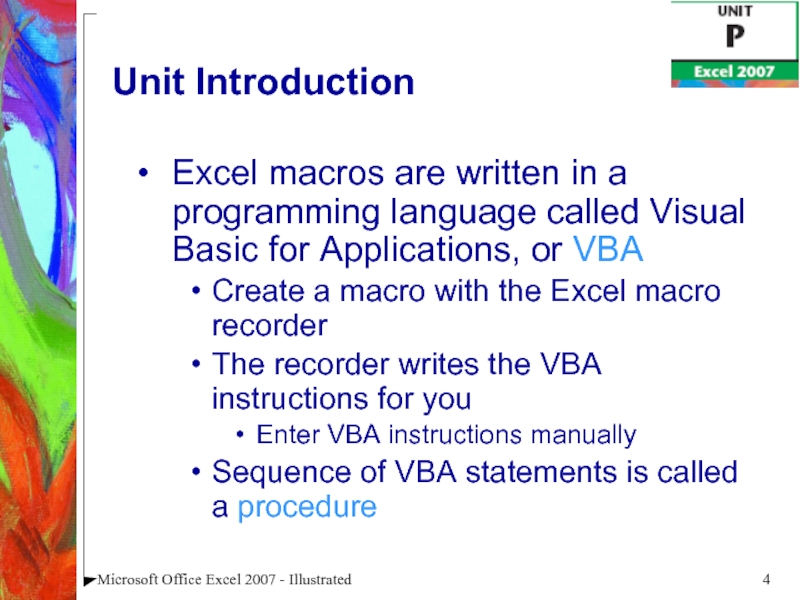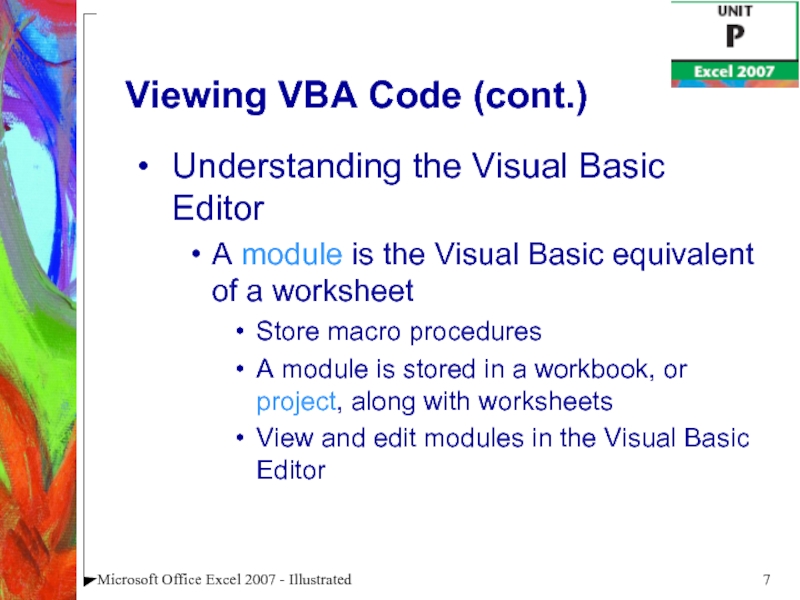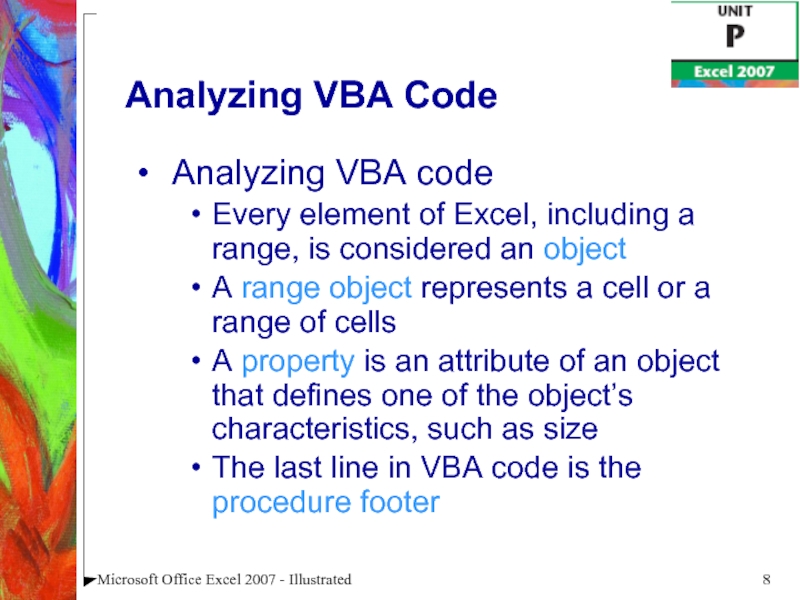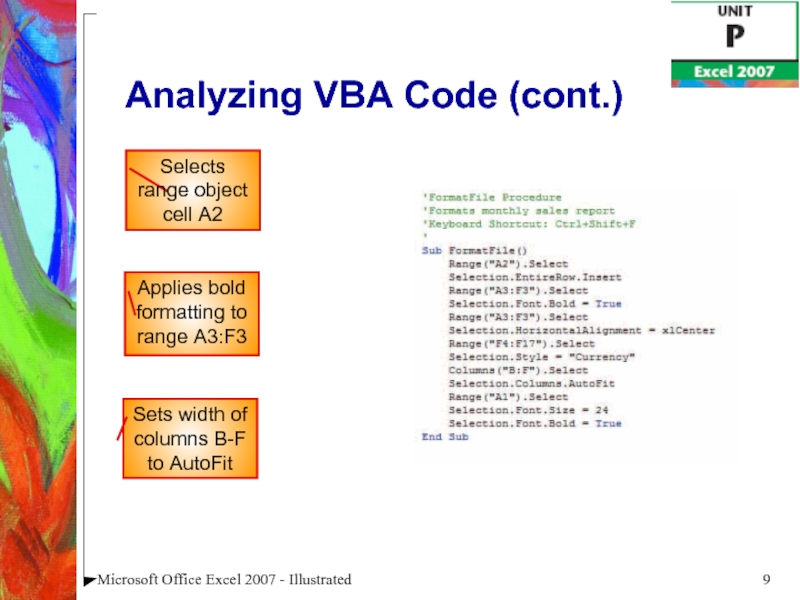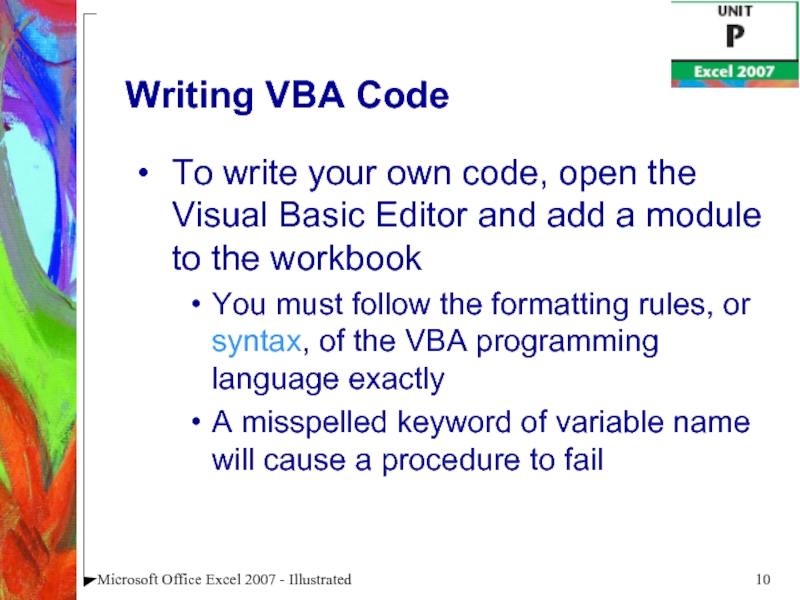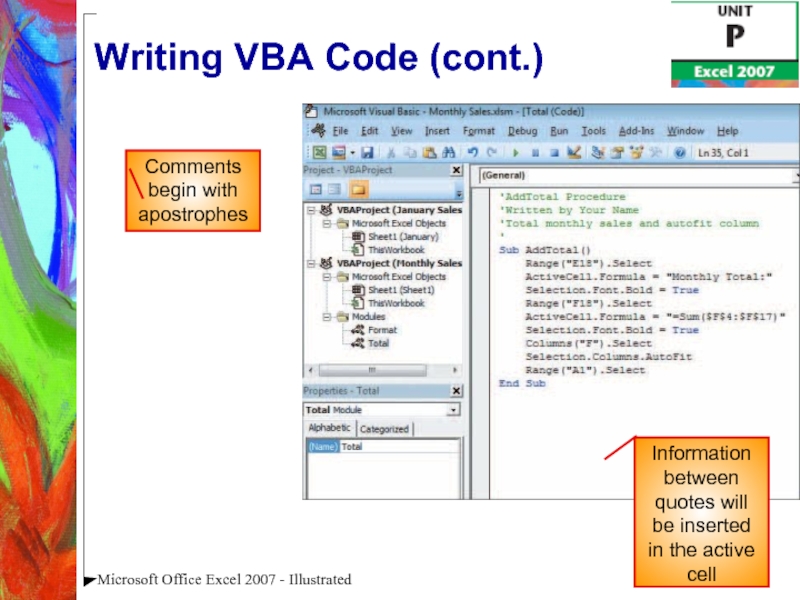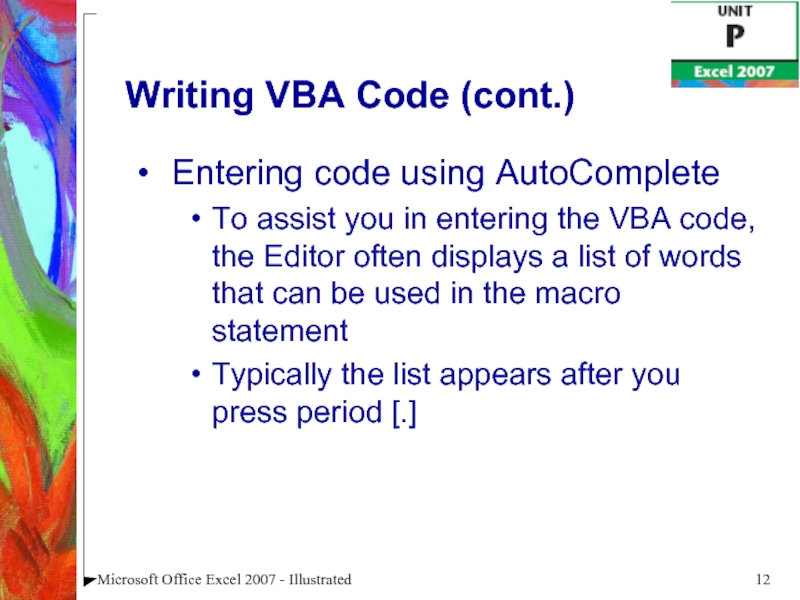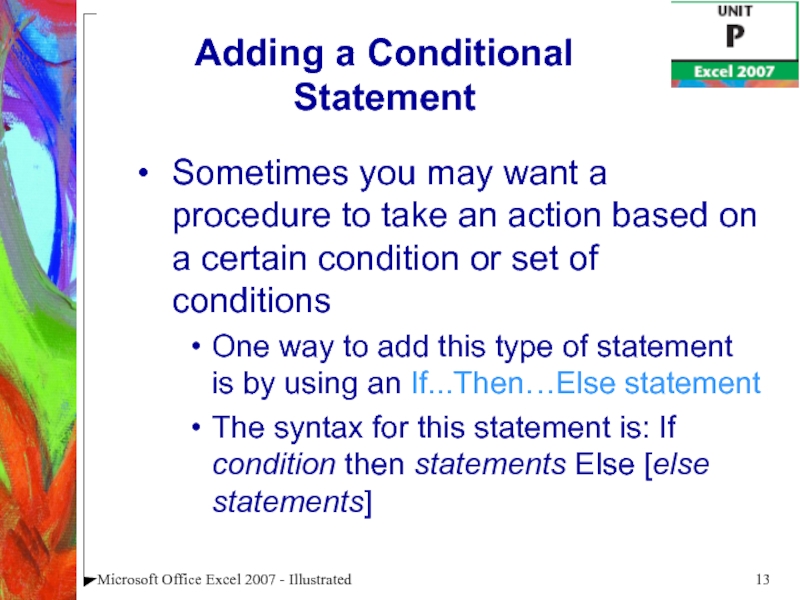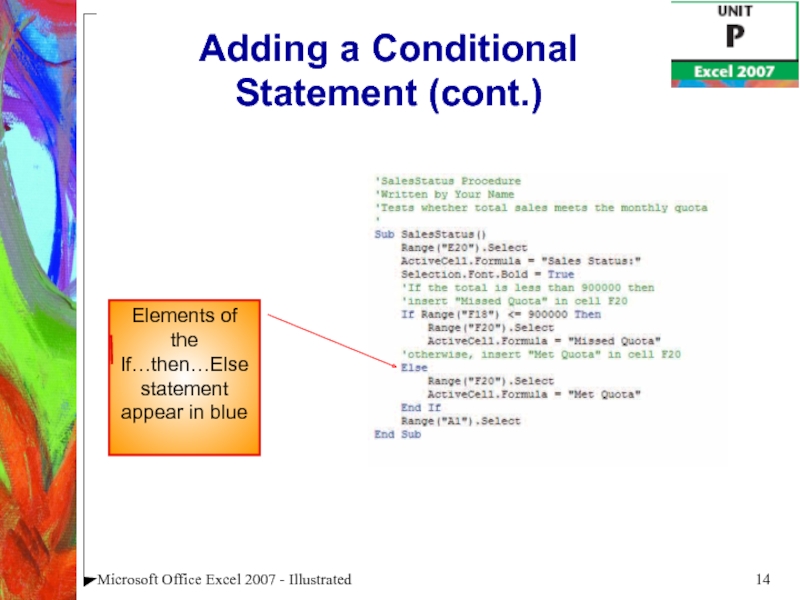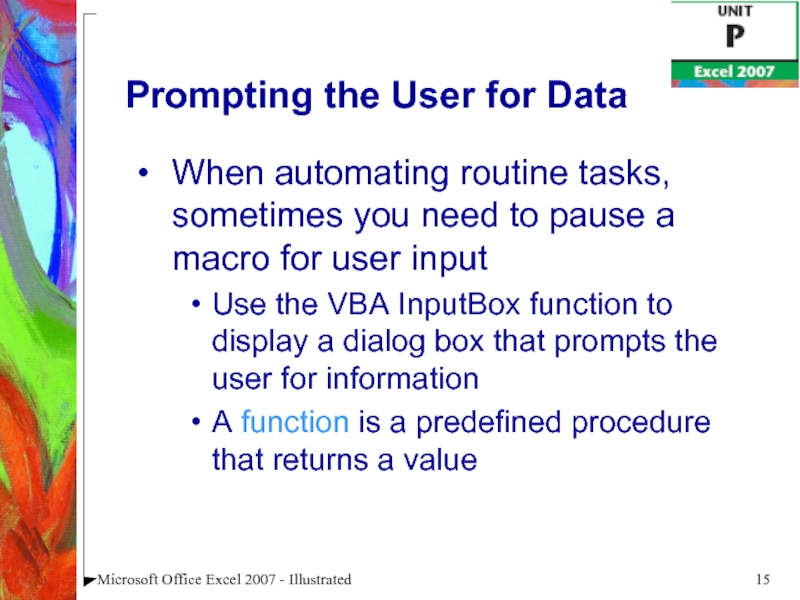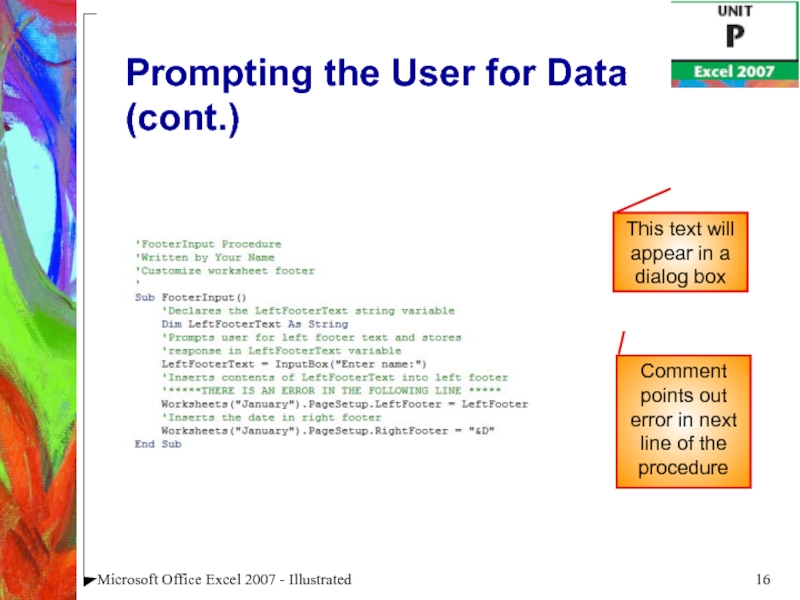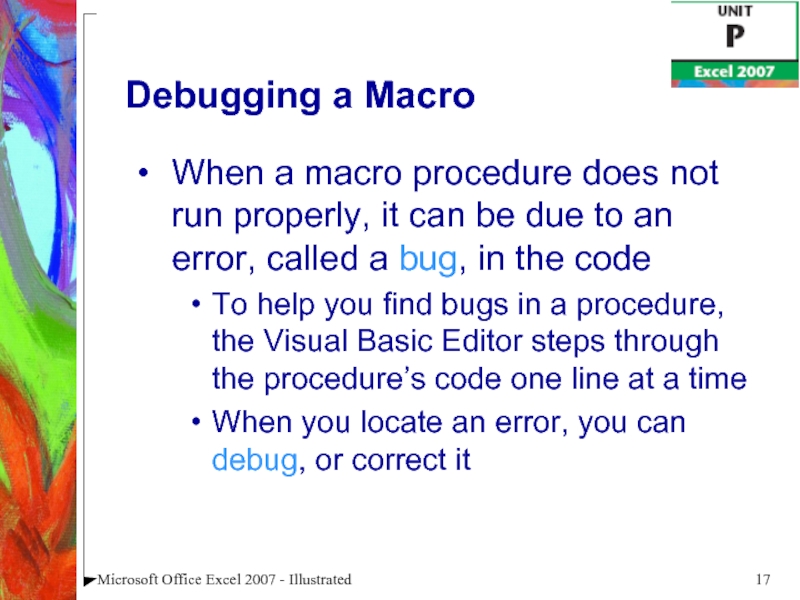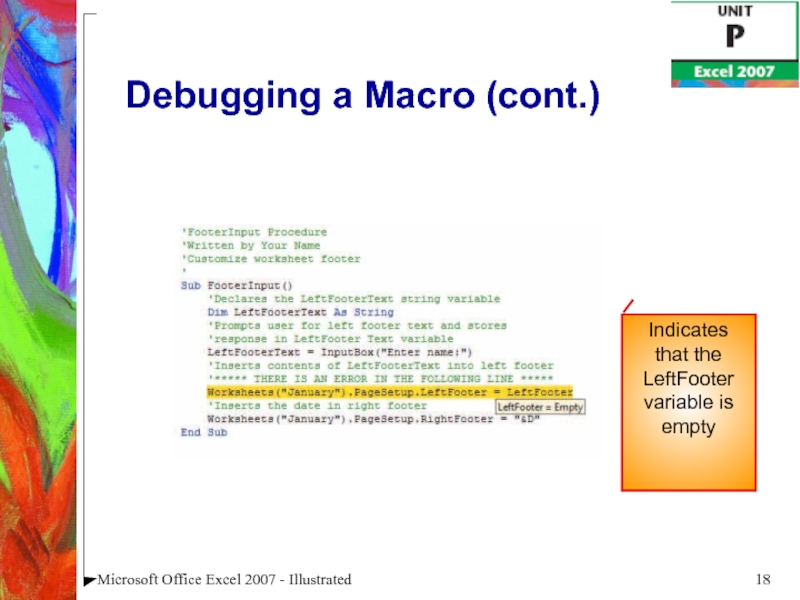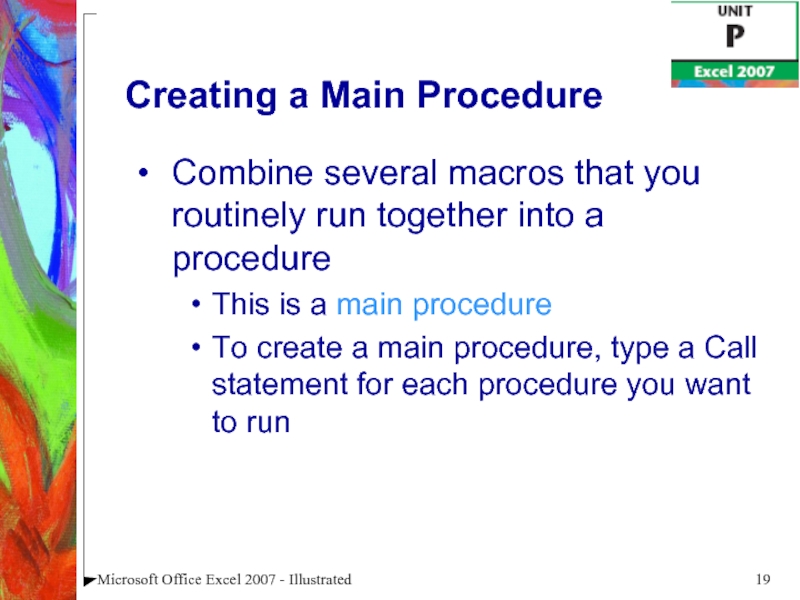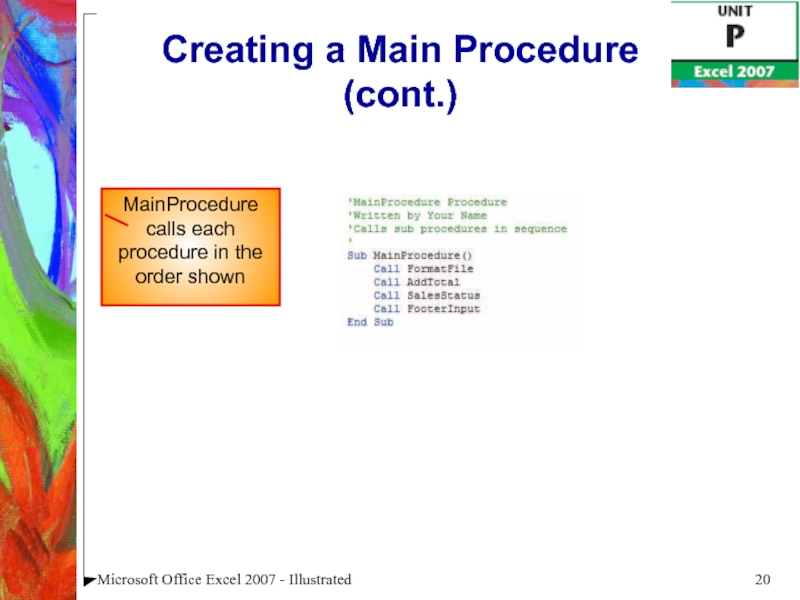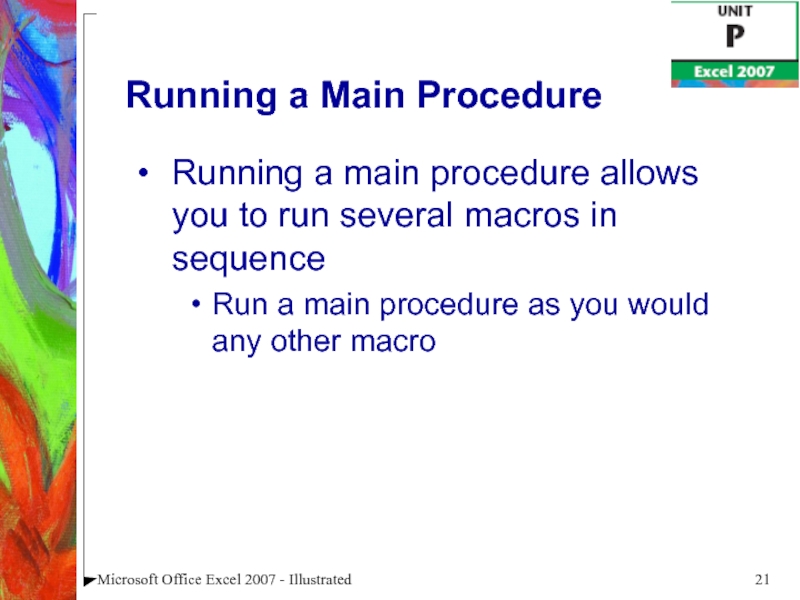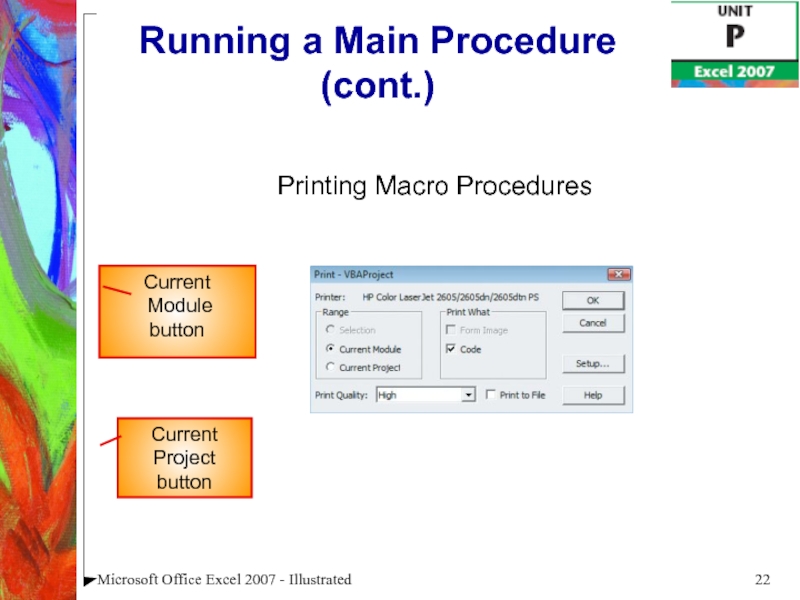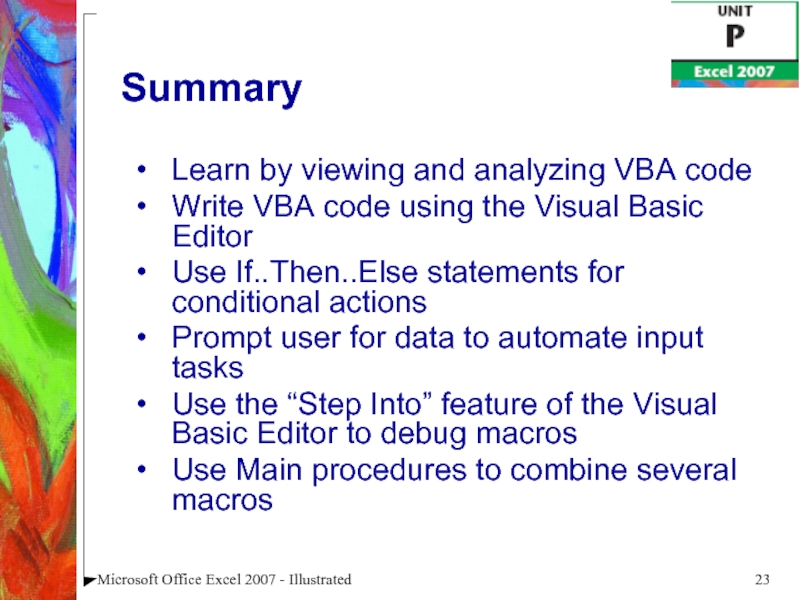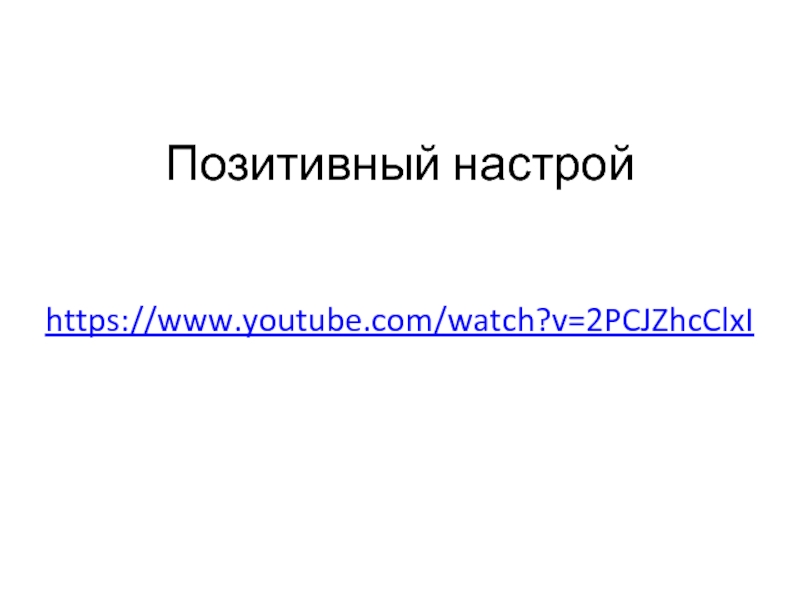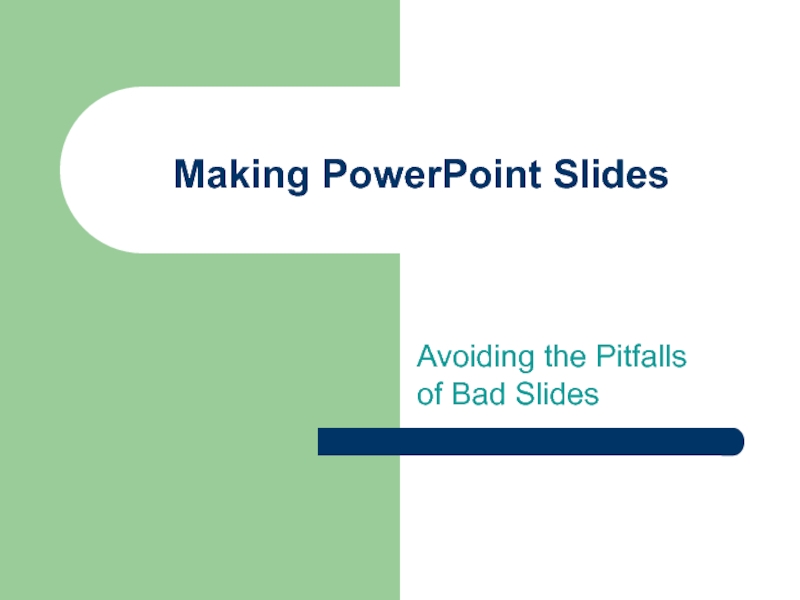Разделы презентаций
- Разное
- Английский язык
- Астрономия
- Алгебра
- Биология
- География
- Геометрия
- Детские презентации
- Информатика
- История
- Литература
- Математика
- Медицина
- Менеджмент
- Музыка
- МХК
- Немецкий язык
- ОБЖ
- Обществознание
- Окружающий мир
- Педагогика
- Русский язык
- Технология
- Физика
- Философия
- Химия
- Шаблоны, картинки для презентаций
- Экология
- Экономика
- Юриспруденция
Microsoft Excel 2007 - Programming with Excel
Содержание
- 1. Microsoft Excel 2007 - Programming with Excel
- 2. Microsoft Office Excel 2007 - Illustrated View VBA codeAnalyze VBA codeWrite VBA codeAdd a conditional statementObjectives
- 3. Microsoft Office Excel 2007 - Illustrated Prompt the
- 4. Microsoft Office Excel 2007 - Illustrated Unit IntroductionExcel
- 5. Microsoft Office Excel 2007 - Illustrated Viewing VBA
- 6. Microsoft Office Excel 2007 - Illustrated Viewing VBA Code (cont.)CommentsProcedure headerKeyword
- 7. Microsoft Office Excel 2007 - Illustrated Viewing VBA
- 8. Microsoft Office Excel 2007 - Illustrated Analyzing VBA
- 9. Microsoft Office Excel 2007 - Illustrated Analyzing VBA
- 10. Microsoft Office Excel 2007 - Illustrated Writing VBA
- 11. Microsoft Office Excel 2007 - Illustrated Writing VBA
- 12. Microsoft Office Excel 2007 - Illustrated Writing VBA
- 13. Microsoft Office Excel 2007 - Illustrated Adding a
- 14. Microsoft Office Excel 2007 - Illustrated Adding a
- 15. Microsoft Office Excel 2007 - Illustrated Prompting the
- 16. Microsoft Office Excel 2007 - Illustrated Prompting the
- 17. Microsoft Office Excel 2007 - Illustrated Debugging a
- 18. Microsoft Office Excel 2007 - Illustrated Debugging a Macro (cont.)Indicates that the LeftFooter variable is empty
- 19. Microsoft Office Excel 2007 - Illustrated Creating a
- 20. Microsoft Office Excel 2007 - Illustrated Creating a
- 21. Microsoft Office Excel 2007 - Illustrated Running a
- 22. Microsoft Office Excel 2007 - Illustrated Running a Main Procedure (cont.)Current ModulebuttonPrinting Macro ProceduresCurrent Projectbutton
- 23. Microsoft Office Excel 2007 - Illustrated SummaryLearn by
- 24. Скачать презентанцию
Microsoft Office Excel 2007 - Illustrated View VBA codeAnalyze VBA codeWrite VBA codeAdd a conditional statementObjectives
Слайды и текст этой презентации
Слайд 3Microsoft Office Excel 2007 - Illustrated
Prompt the user for data
Debug
a macro
Create a main procedure
Run a main procedure
Objectives
Слайд 4Microsoft Office Excel 2007 - Illustrated
Unit Introduction
Excel macros are written
in a programming language called Visual Basic for Applications, or
VBACreate a macro with the Excel macro recorder
The recorder writes the VBA instructions for you
Enter VBA instructions manually
Sequence of VBA statements is called a procedure
Слайд 5Microsoft Office Excel 2007 - Illustrated
Viewing VBA Code
View existing VBA
code to learn the language
To view VBA code, open the
Visual Basic EditorContains a Project Explorer window, a Properties window, and a Code window
VBA code appears in the Code window
The first line of a procedure is called the procedure header
Items displayed in blue are keywords
Green notes explaining the code are called comments
Слайд 6Microsoft Office Excel 2007 - Illustrated
Viewing VBA Code (cont.)
Comments
Procedure header
Keyword
Слайд 7Microsoft Office Excel 2007 - Illustrated
Viewing VBA Code (cont.)
Understanding the
Visual Basic Editor
A module is the Visual Basic equivalent of
a worksheetStore macro procedures
A module is stored in a workbook, or project, along with worksheets
View and edit modules in the Visual Basic Editor
Слайд 8Microsoft Office Excel 2007 - Illustrated
Analyzing VBA Code
Analyzing VBA code
Every
element of Excel, including a range, is considered an object
A
range object represents a cell or a range of cellsA property is an attribute of an object that defines one of the object’s characteristics, such as size
The last line in VBA code is the procedure footer
Слайд 9Microsoft Office Excel 2007 - Illustrated
Analyzing VBA Code (cont.)
Selects range
object cell A2
Applies bold formatting to range A3:F3
Sets width of
columns B-F to AutoFitСлайд 10Microsoft Office Excel 2007 - Illustrated
Writing VBA Code
To write your
own code, open the Visual Basic Editor and add a
module to the workbookYou must follow the formatting rules, or syntax, of the VBA programming language exactly
A misspelled keyword of variable name will cause a procedure to fail
Слайд 11Microsoft Office Excel 2007 - Illustrated
Writing VBA Code (cont.)
Comments begin
with apostrophes
Information between quotes will be inserted in the active
cellСлайд 12Microsoft Office Excel 2007 - Illustrated
Writing VBA Code (cont.)
Entering code
using AutoComplete
To assist you in entering the VBA code, the
Editor often displays a list of words that can be used in the macro statementTypically the list appears after you press period [.]
Слайд 13Microsoft Office Excel 2007 - Illustrated
Adding a Conditional Statement
Sometimes you
may want a procedure to take an action based on
a certain condition or set of conditionsOne way to add this type of statement is by using an If...Then…Else statement
The syntax for this statement is: If condition then statements Else [else statements]
Слайд 14Microsoft Office Excel 2007 - Illustrated
Adding a Conditional
Statement (cont.)
Elements
of the If…then…Else statement appear in blue
Слайд 15Microsoft Office Excel 2007 - Illustrated
Prompting the User for Data
When
automating routine tasks, sometimes you need to pause a macro
for user inputUse the VBA InputBox function to display a dialog box that prompts the user for information
A function is a predefined procedure that returns a value
Слайд 16Microsoft Office Excel 2007 - Illustrated
Prompting the User for Data
(cont.)
This text will appear in a dialog box
Comment points out
error in next line of the procedureСлайд 17Microsoft Office Excel 2007 - Illustrated
Debugging a Macro
When a macro
procedure does not run properly, it can be due to
an error, called a bug, in the codeTo help you find bugs in a procedure, the Visual Basic Editor steps through the procedure’s code one line at a time
When you locate an error, you can debug, or correct it
Слайд 18Microsoft Office Excel 2007 - Illustrated
Debugging a Macro (cont.)
Indicates that
the LeftFooter variable is empty
Слайд 19Microsoft Office Excel 2007 - Illustrated
Creating a Main Procedure
Combine several
macros that you routinely run together into a procedure
This is
a main procedureTo create a main procedure, type a Call statement for each procedure you want to run
Слайд 20Microsoft Office Excel 2007 - Illustrated
Creating a Main Procedure (cont.)
MainProcedure
calls each procedure in the order shown
Слайд 21Microsoft Office Excel 2007 - Illustrated
Running a Main Procedure
Running a
main procedure allows you to run several macros in sequence
Run
a main procedure as you would any other macroСлайд 22Microsoft Office Excel 2007 - Illustrated
Running a Main Procedure (cont.)
Current
Module
button
Printing Macro Procedures
Current Project
button
Слайд 23Microsoft Office Excel 2007 - Illustrated
Summary
Learn by viewing and analyzing
VBA code
Write VBA code using the Visual Basic Editor
Use If..Then..Else
statements for conditional actionsPrompt user for data to automate input tasks
Use the “Step Into” feature of the Visual Basic Editor to debug macros
Use Main procedures to combine several macros
Теги