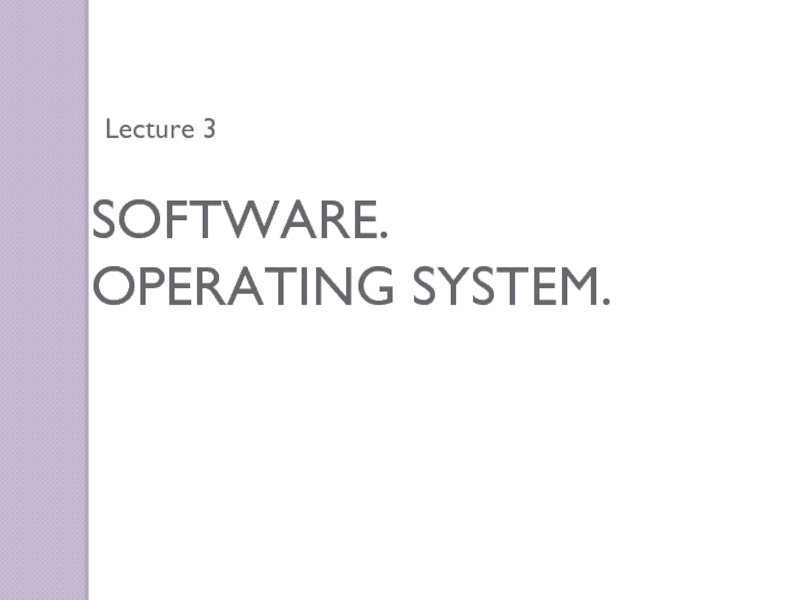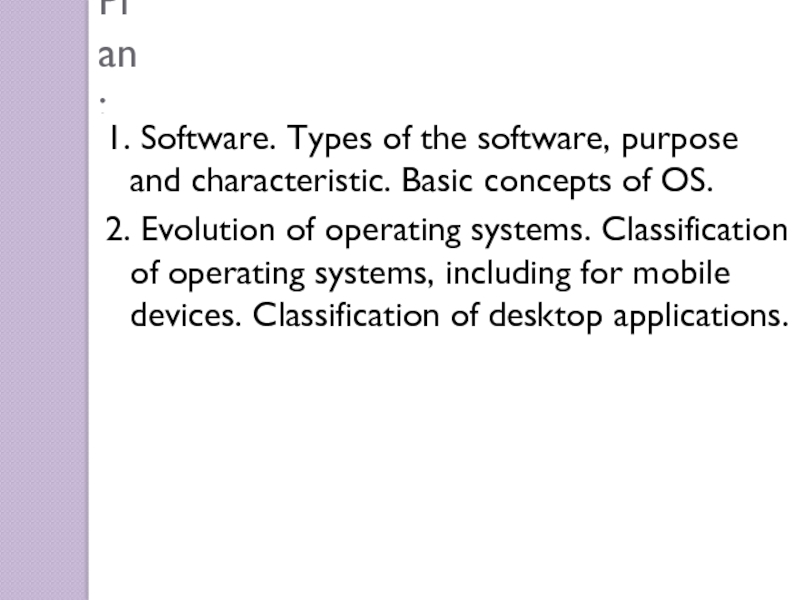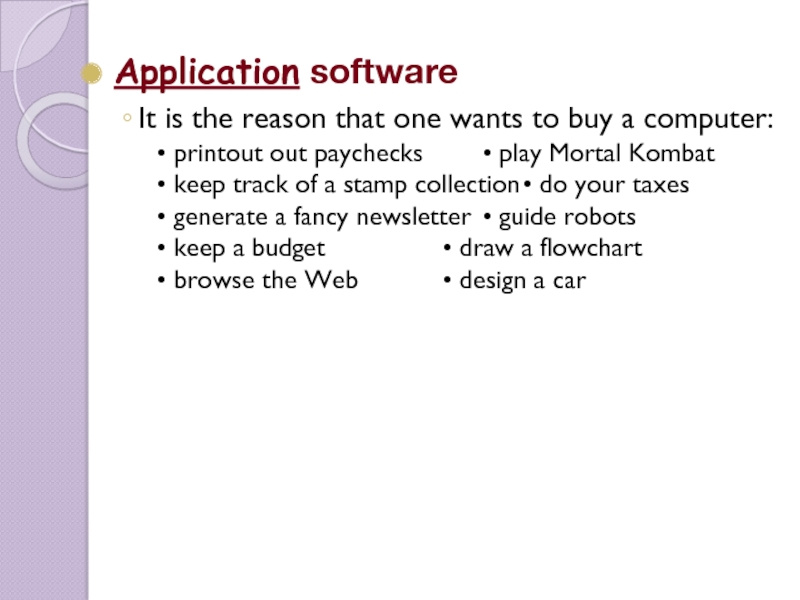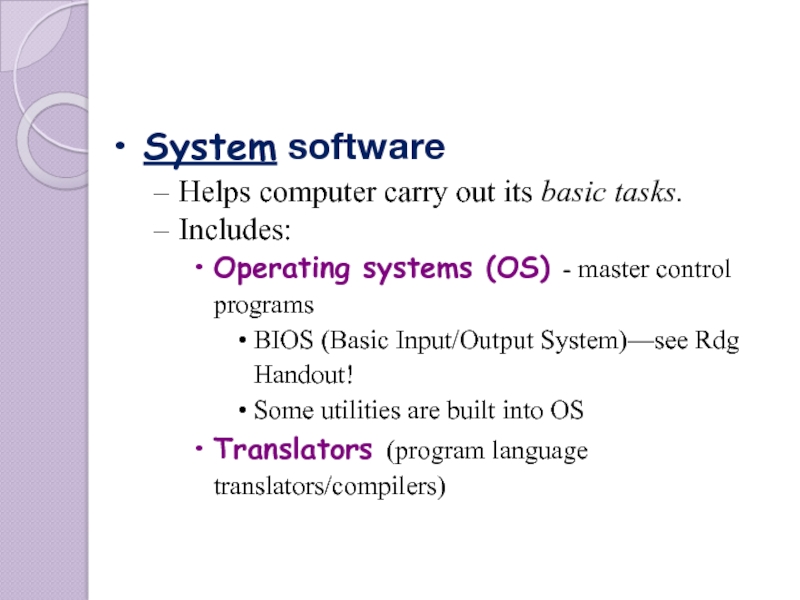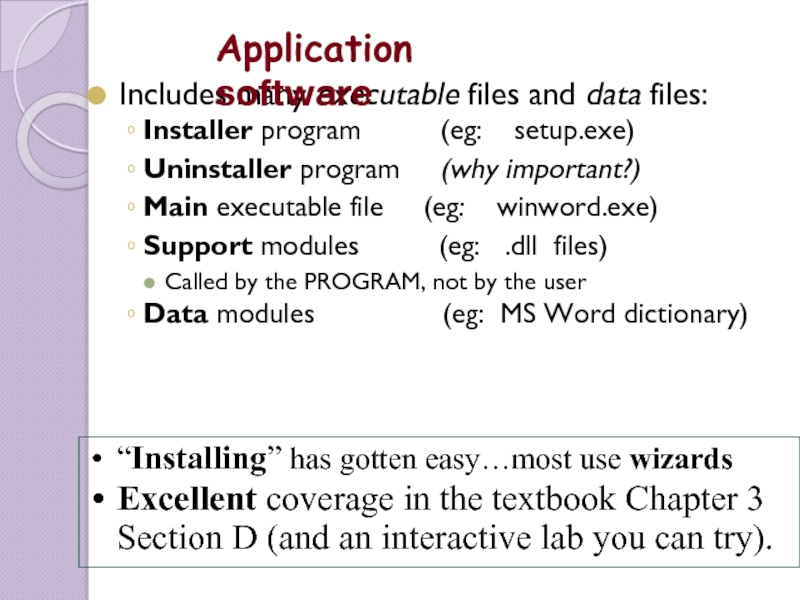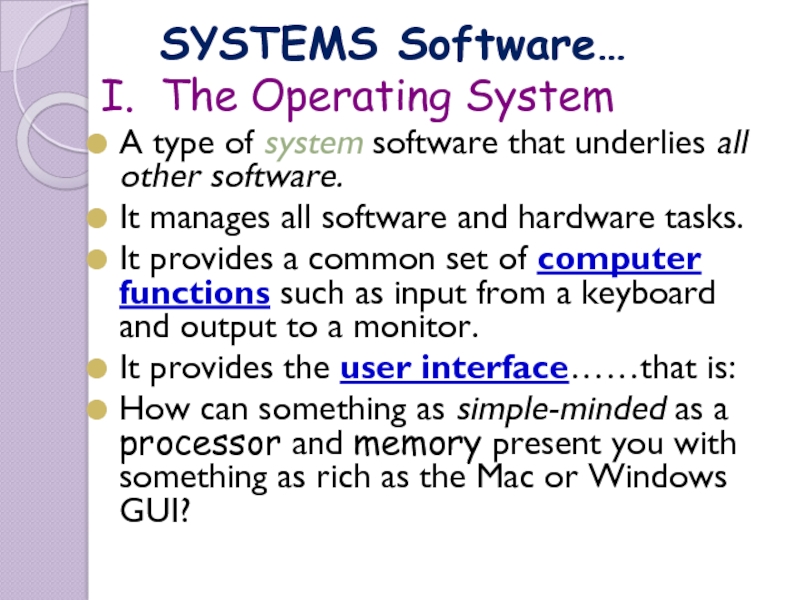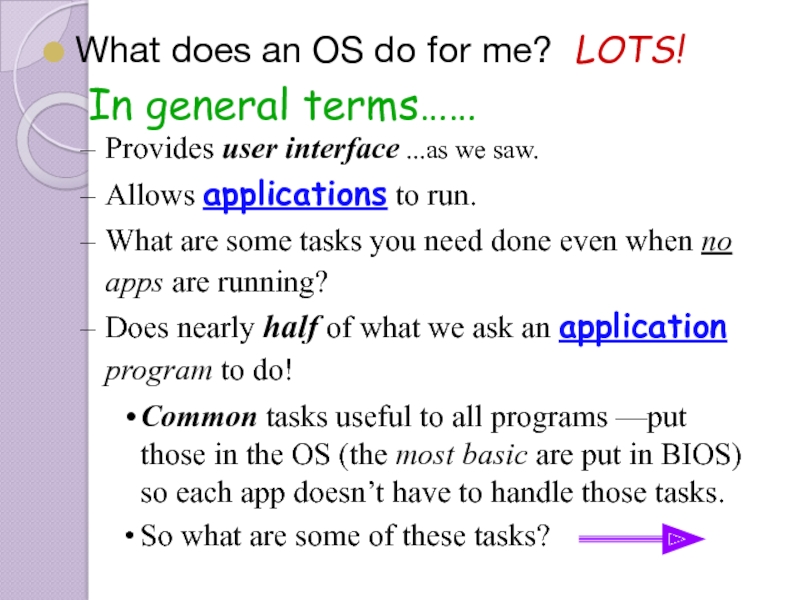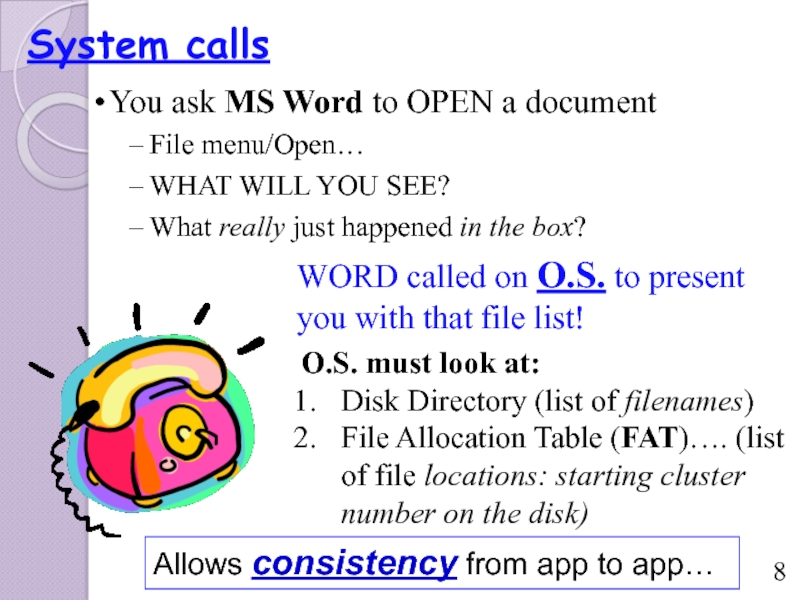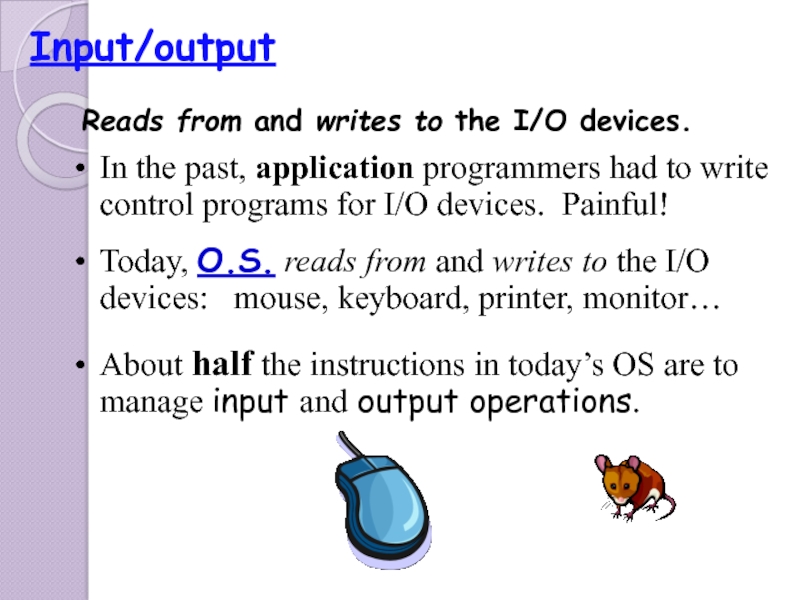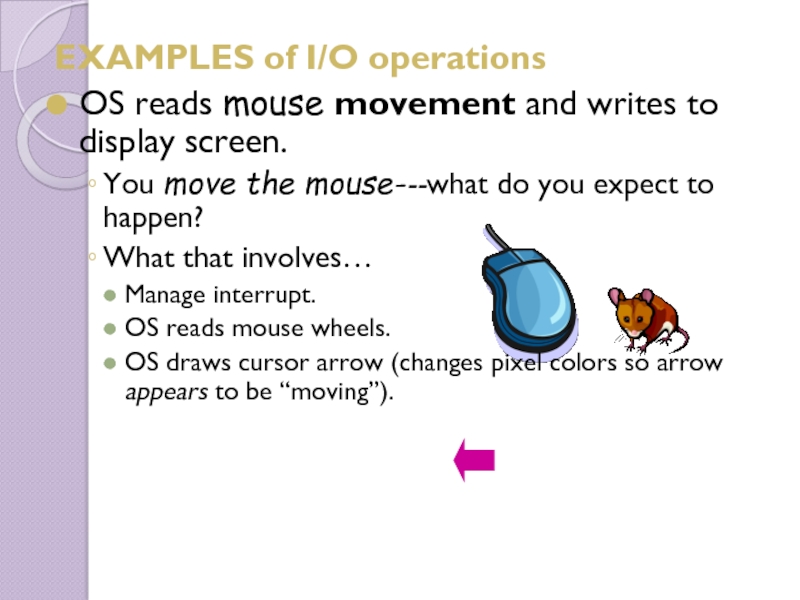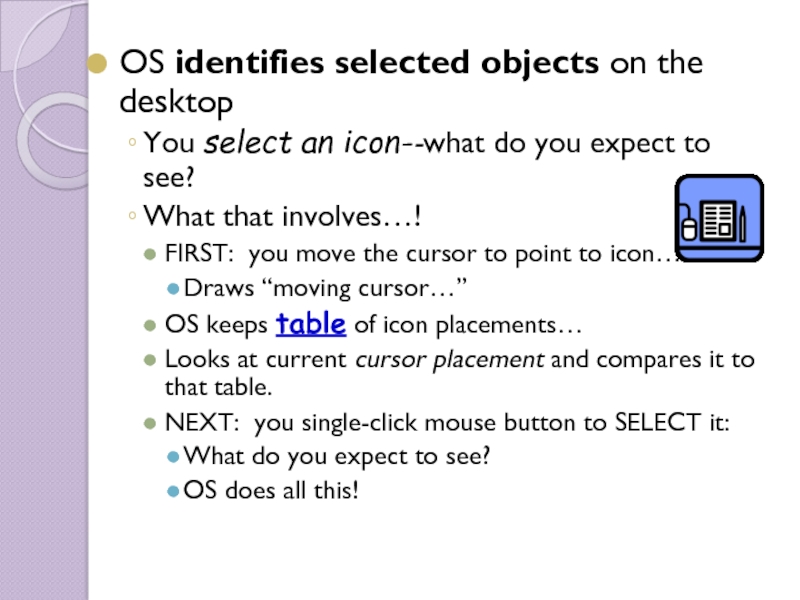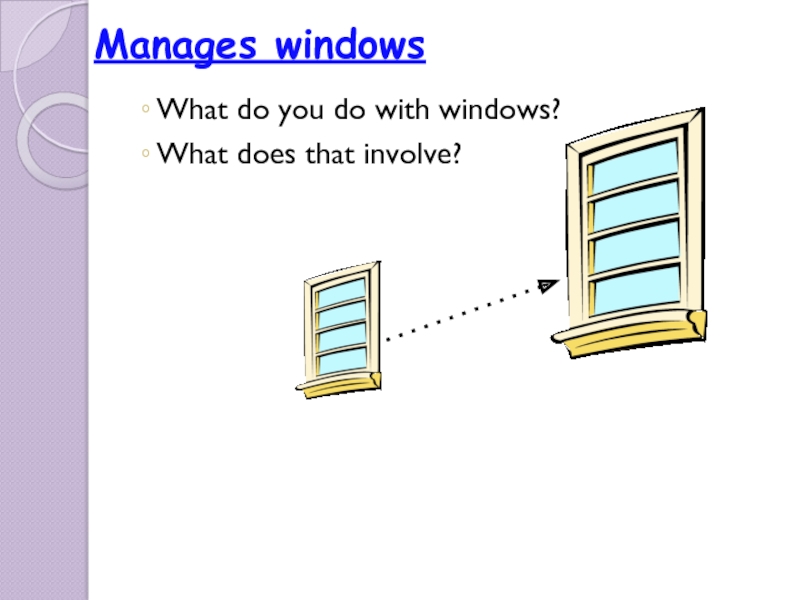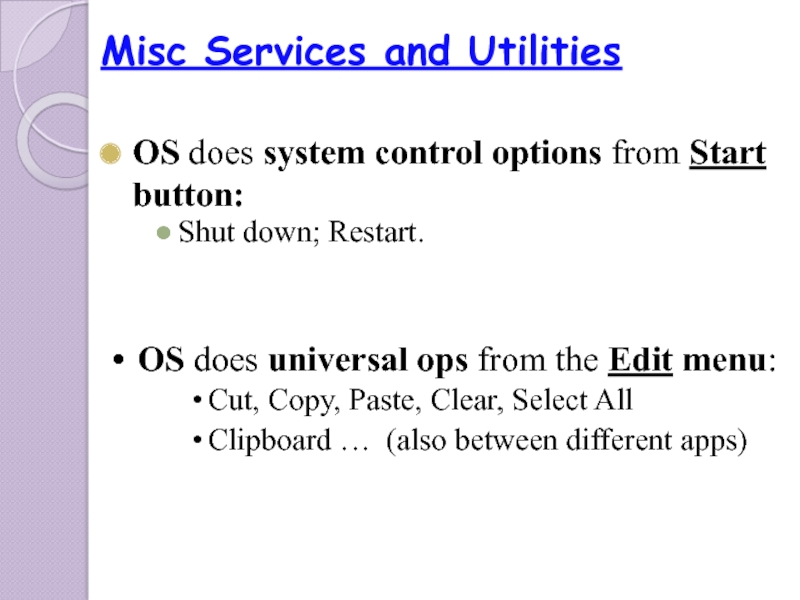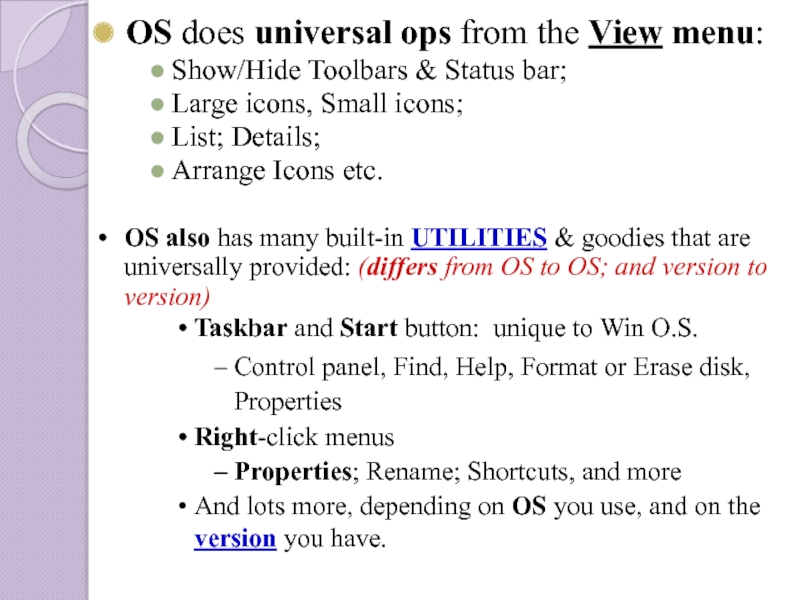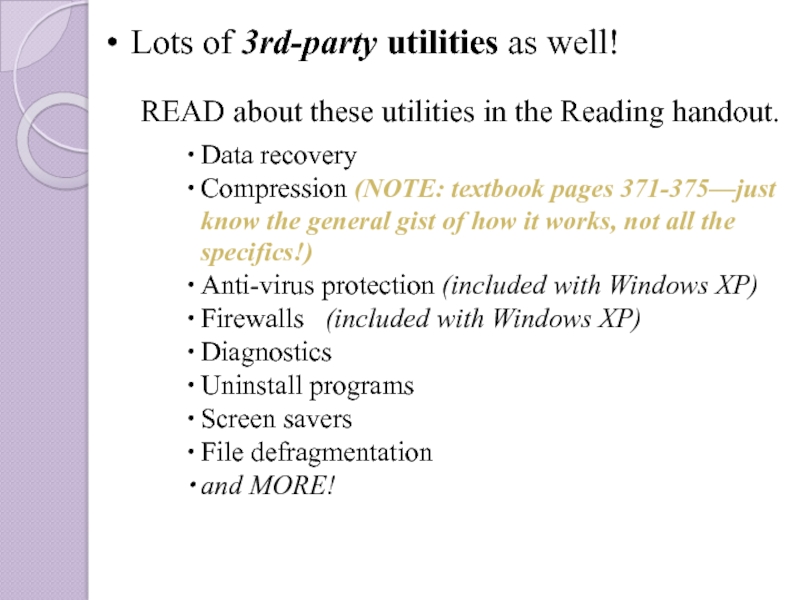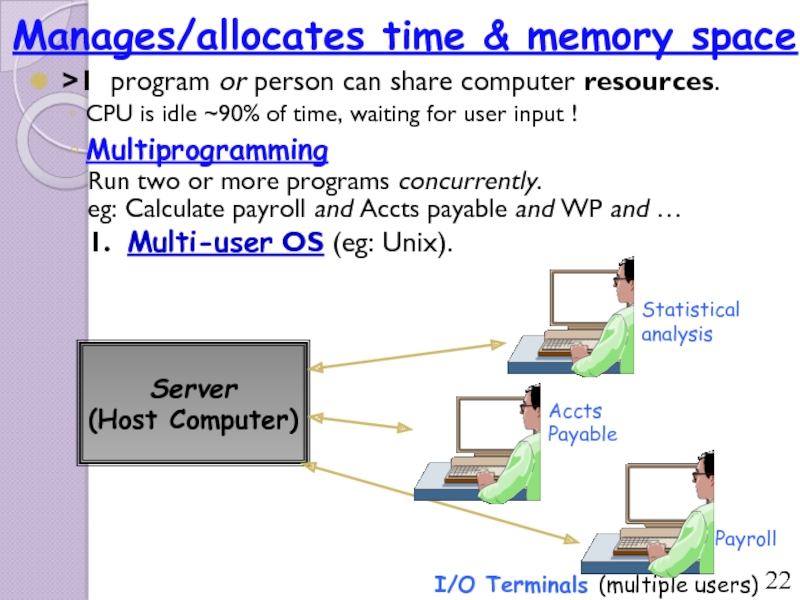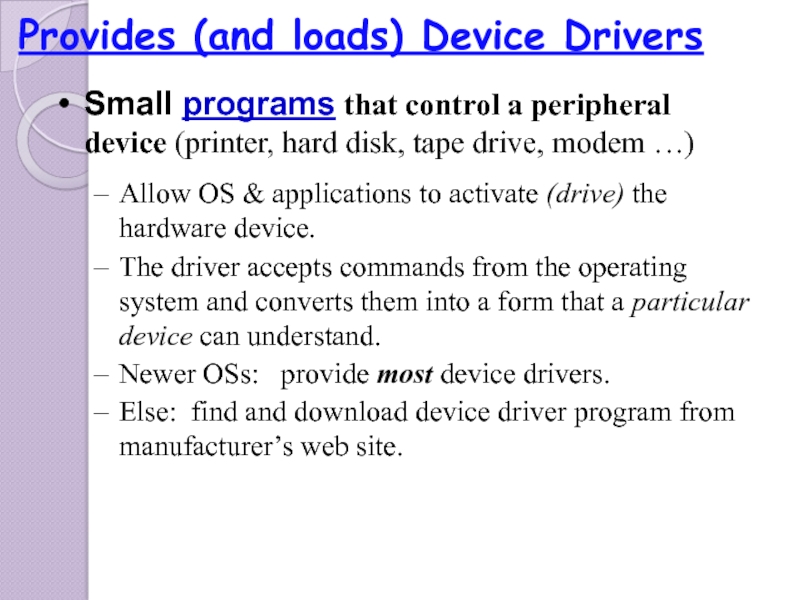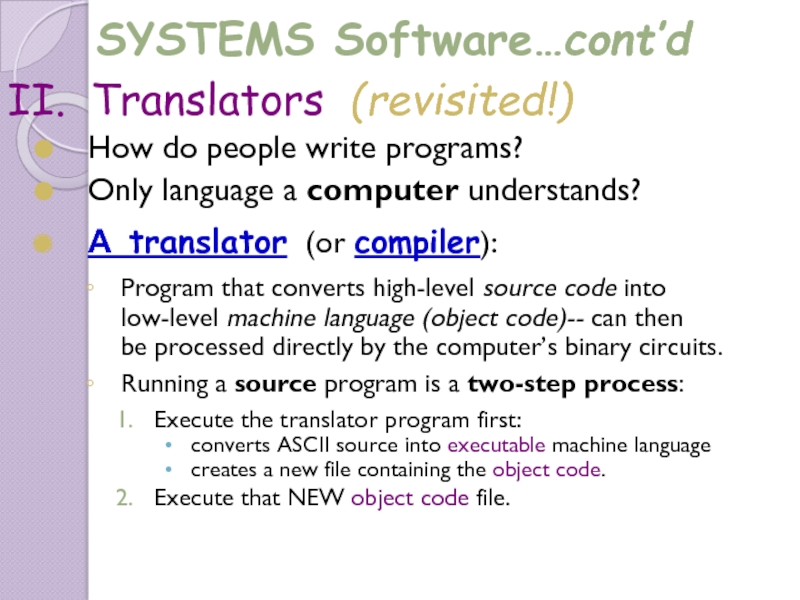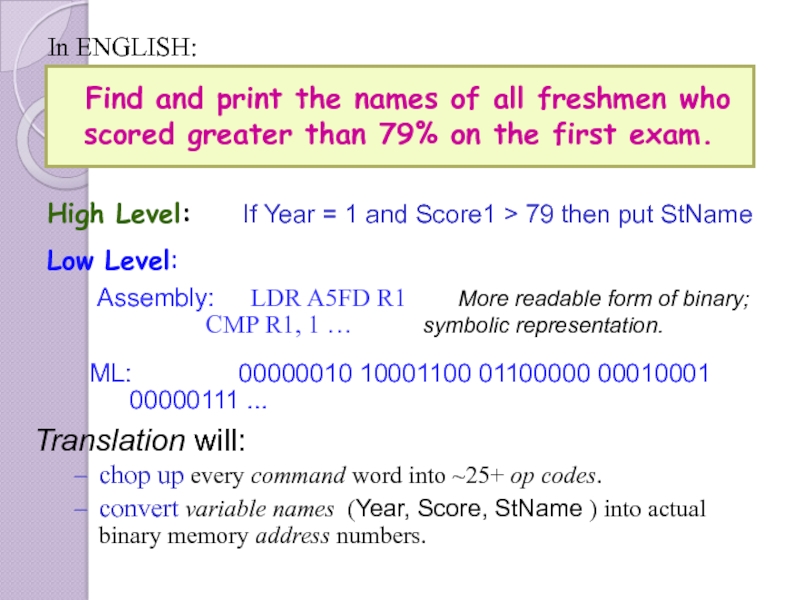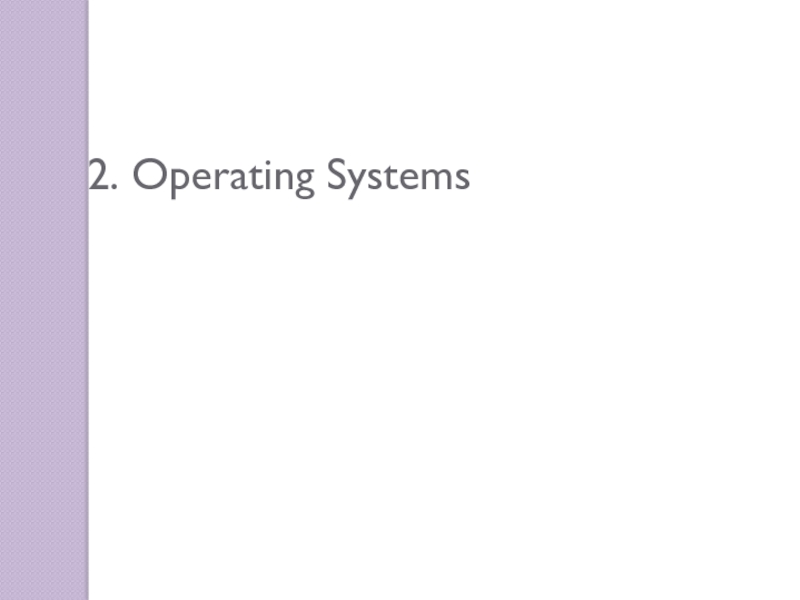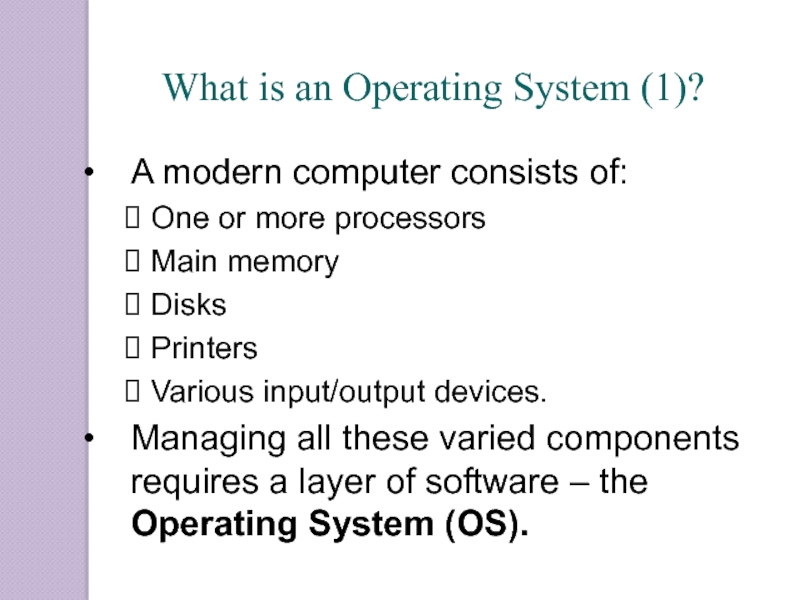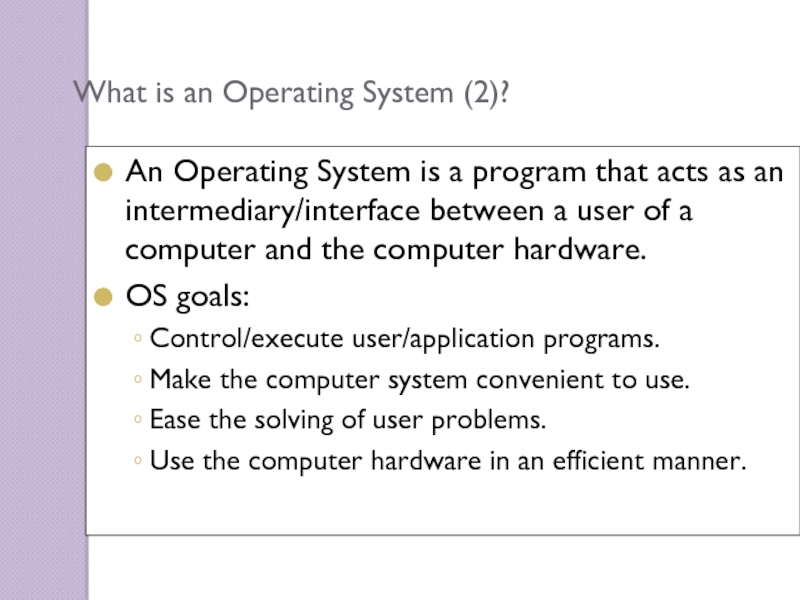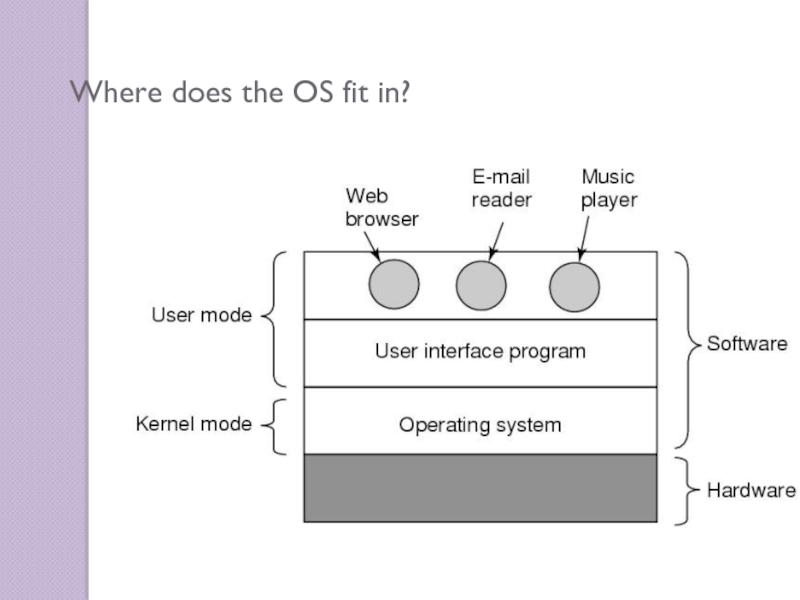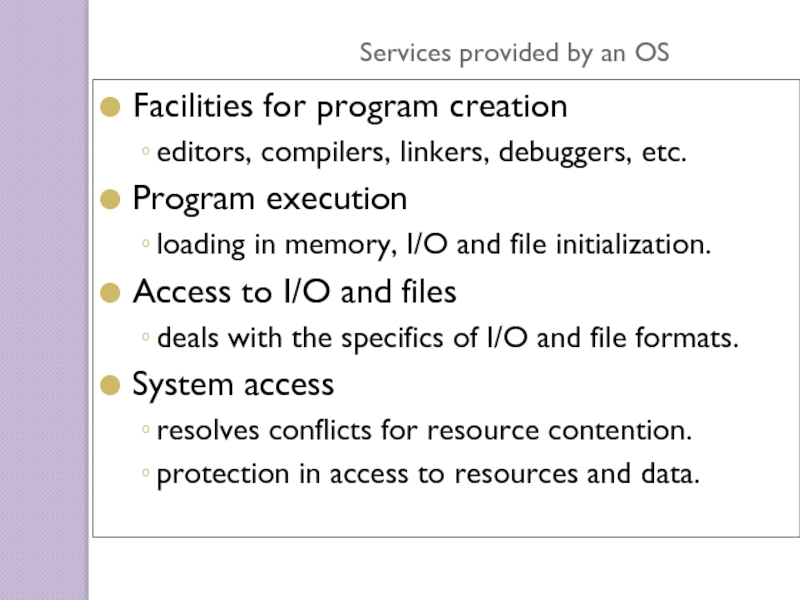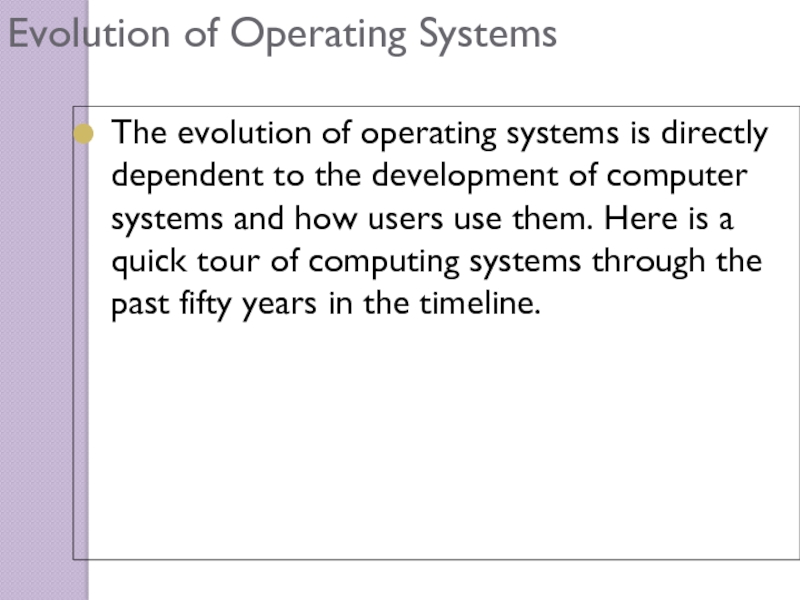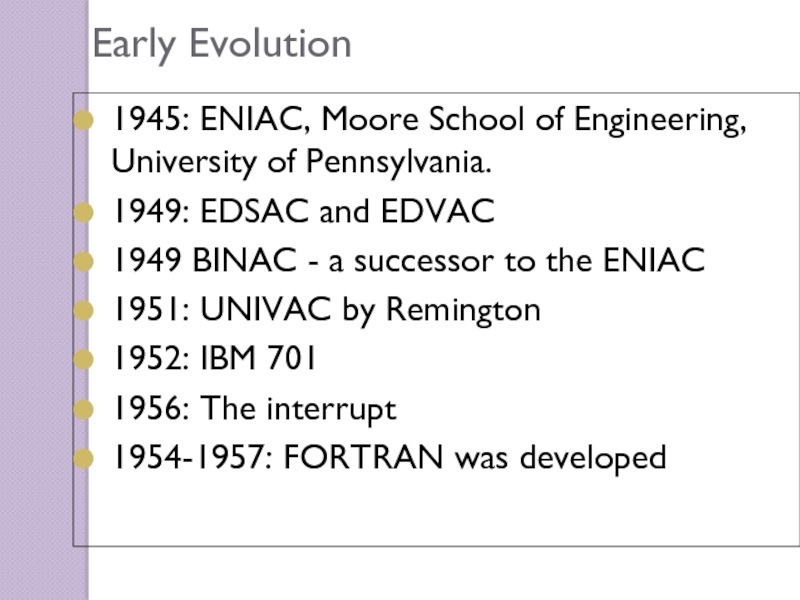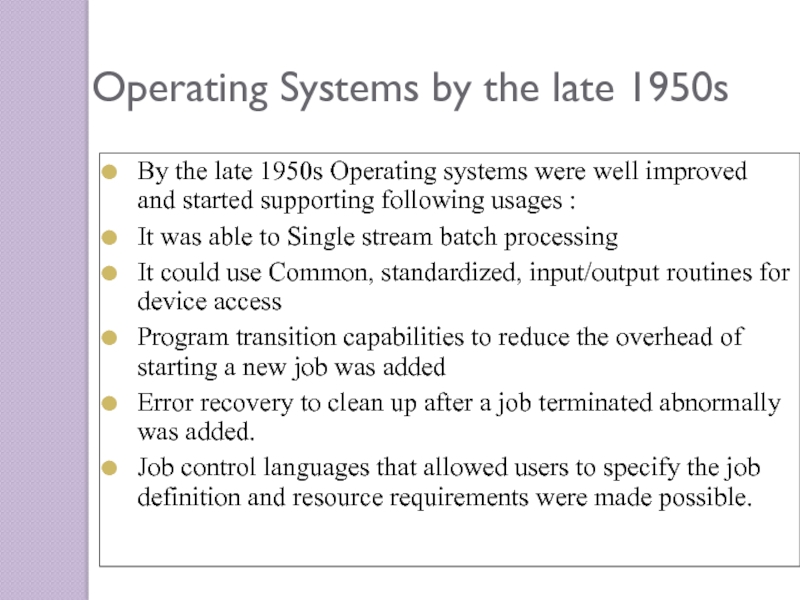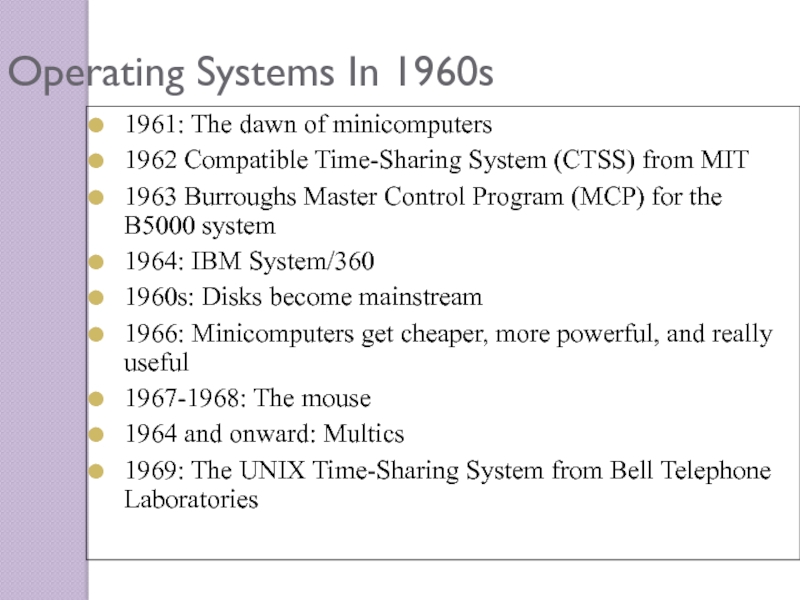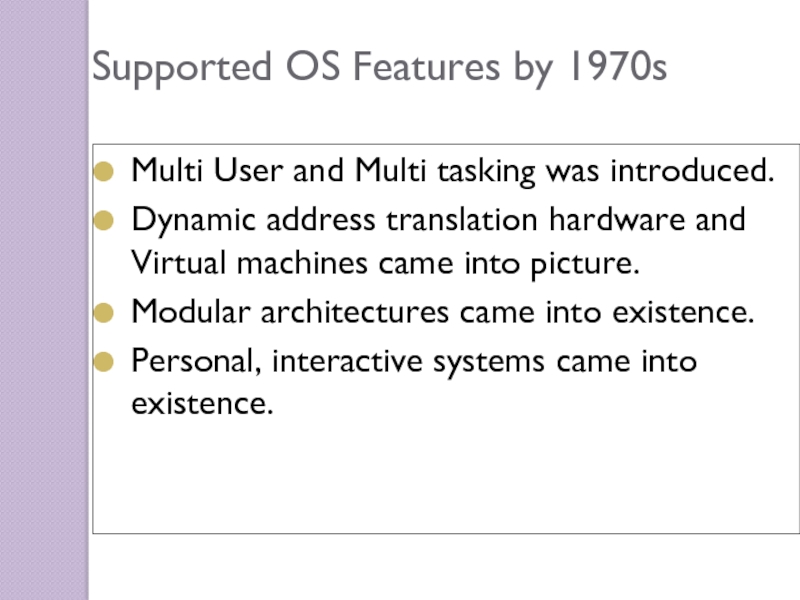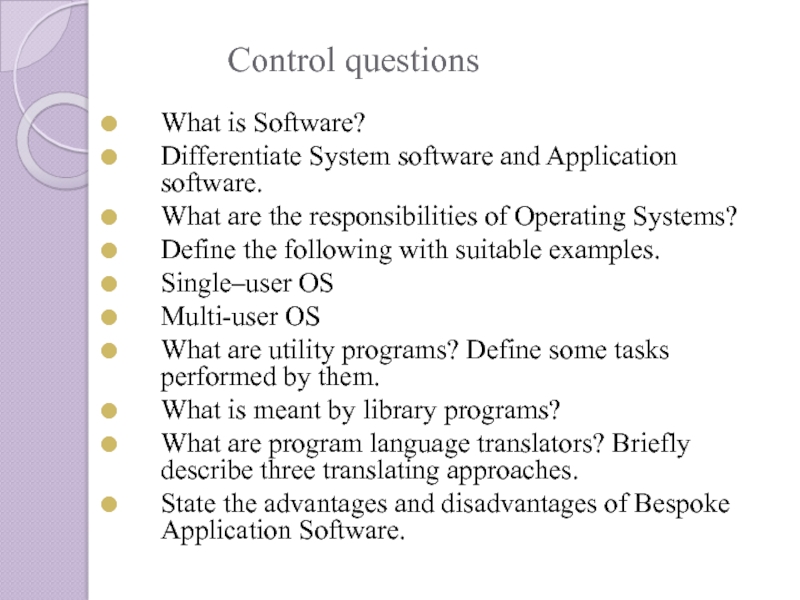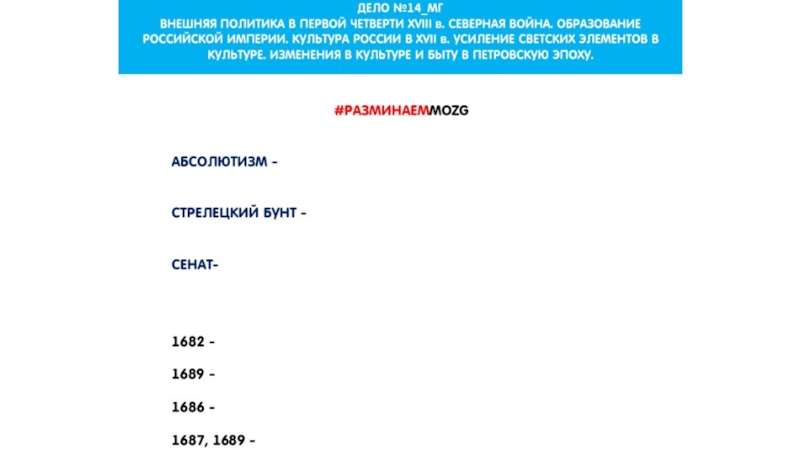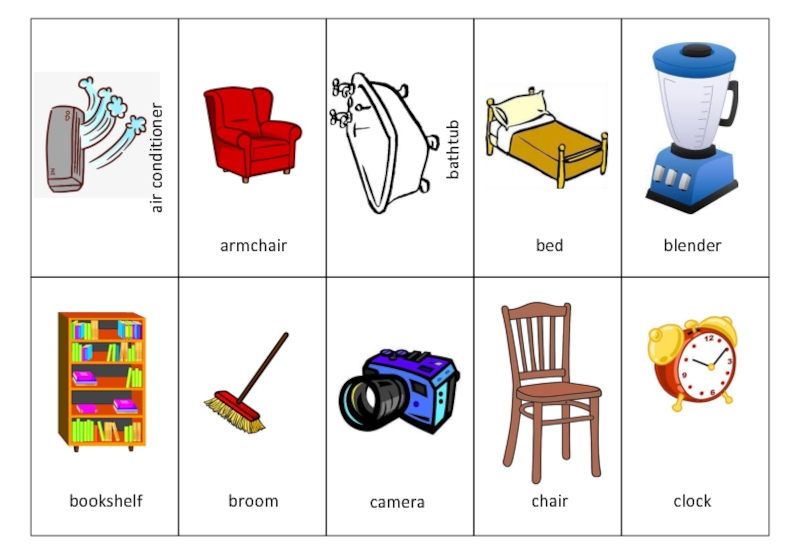Разделы презентаций
- Разное
- Английский язык
- Астрономия
- Алгебра
- Биология
- География
- Геометрия
- Детские презентации
- Информатика
- История
- Литература
- Математика
- Медицина
- Менеджмент
- Музыка
- МХК
- Немецкий язык
- ОБЖ
- Обществознание
- Окружающий мир
- Педагогика
- Русский язык
- Технология
- Физика
- Философия
- Химия
- Шаблоны, картинки для презентаций
- Экология
- Экономика
- Юриспруденция
Lecture 3 SOFTWARE. OPERATING SYSTEM
Содержание
- 1. Lecture 3 SOFTWARE. OPERATING SYSTEM
- 2. Plan: 1. Software. Types of the software,
- 3. 1. Computer SoftwareWhat we’ll cover for this
- 4. Application softwareIt is the reason that one
- 5. System softwareHelps computer carry out its basic
- 6. Includes many executable files and data files:Installer
- 7. I. The Operating SystemA type of system
- 8. What does an OS do for me?
- 9. You ask MS Word to OPEN a
- 10. Reads from and writes to the I/O
- 11. EXAMPLES of I/O operationsOS reads mouse movement
- 12. OS identifies selected objects on the desktopYou
- 13. What do you do with windows?What does that involve?Manages windows
- 14. What do you do with files and
- 15. OS does system control options from Start
- 16. OS does universal ops from the View
- 17. Lots of 3rd-party utilities as well! READ about
- 18. >1 program or person can share computer
- 19. 2. Single-user OS (eg, Windows)Referred to
- 20. Mouse click; mail sound; alarm clock; app
- 21. Small programs that control a peripheral device
- 22. II. Translators (revisited!)How do people write programs?Only
- 23. Translation will:chop up every command word into
- 24. 2. Operating Systems
- 25. What is an Operating System (1)?A modern
- 26. What is an Operating System (2)?An Operating
- 27. Where does the OS fit in?
- 28. Services provided by an OSFacilities for program
- 29. Why are Operating Systems Important?Important to understand
- 30. Evolution of Operating Systems The evolution of
- 31. Early Evolution1945: ENIAC, Moore School of Engineering,
- 32. Operating Systems by the late 1950sBy the
- 33. Operating Systems In 1960s1961: The dawn of
- 34. Supported OS Features by 1970sMulti User and
- 35. Control questionsWhat is Software?Differentiate System software and
- 36. Скачать презентанцию
Слайды и текст этой презентации
Слайд 2Plan:
1. Software. Types of the software, purpose and characteristic.
Basic concepts of OS.
of operating systems, including for mobile devices. Classification of desktop applications.Слайд 31. Computer Software
What we’ll cover for this lecture topic:
Software categories
Applications
software
Systems software
What is an operating system?
What does it do for
me? What does it do for application programs?
What is a translator?
Слайд 4Application software
It is the reason that one wants to buy
a computer:
• printout out paychecks • play Mortal Kombat
• keep
track of a stamp collection • do your taxes
• generate a fancy newsletter • guide robots
• keep a budget • draw a flowchart
• browse the Web • design a carСлайд 5System software
Helps computer carry out its basic tasks.
Includes:
Operating systems (OS)
- master control programs
BIOS (Basic Input/Output System)—see Rdg Handout!
Some utilities
are built into OSTranslators (program language translators/compilers)
Слайд 6Includes many executable files and data files:
Installer program
(eg: setup.exe)
Uninstaller program (why important?)
Main
executable file (eg: winword.exe)Support modules (eg: .dll files)
Called by the PROGRAM, not by the user
Data modules (eg: MS Word dictionary)
“Installing” has gotten easy…most use wizards
Excellent coverage in the textbook Chapter 3 Section D (and an interactive lab you can try).
Application software
Слайд 7I. The Operating System
A type of system software that underlies
all other software.
It manages all software and hardware tasks.
It
provides a common set of computer functions such as input from a keyboard and output to a monitor.It provides the user interface……that is:
How can something as simple-minded as a processor and memory present you with something as rich as the Mac or Windows GUI?
SYSTEMS Software…
Слайд 8What does an OS do for me? LOTS!
In
general terms……
Provides user interface ...as we saw.
Allows applications to
run. What are some tasks you need done even when no apps are running?
Does nearly half of what we ask an application program to do!
Common tasks useful to all programs —put those in the OS (the most basic are put in BIOS) so each app doesn’t have to handle those tasks.
So what are some of these tasks?
Слайд 9You ask MS Word to OPEN a document
File menu/Open…
WHAT WILL
YOU SEE?
What really just happened in the box?
WORD called on
O.S. to present you with that file list!O.S. must look at:
Disk Directory (list of filenames)
File Allocation Table (FAT)…. (list of file locations: starting cluster number on the disk)
Allows consistency from app to app…
8
System calls
Слайд 10Reads from and writes to the I/O devices.
About half the
instructions in today’s OS are to manage input and output
operations.Input/output
In the past, application programmers had to write control programs for I/O devices. Painful!
Today, O.S. reads from and writes to the I/O devices: mouse, keyboard, printer, monitor…
Слайд 11EXAMPLES of I/O operations
OS reads mouse movement and writes to
display screen.
You move the mouse---what do you expect to happen?
What
that involves…Manage interrupt.
OS reads mouse wheels.
OS draws cursor arrow (changes pixel colors so arrow appears to be “moving”).
Слайд 12OS identifies selected objects on the desktop
You select an icon--what
do you expect to see?
What that involves…!
FIRST: you move the
cursor to point to icon…Draws “moving cursor…”
OS keeps table of icon placements…
Looks at current cursor placement and compares it to that table.
NEXT: you single-click mouse button to SELECT it:
What do you expect to see?
OS does all this!
Слайд 14What do you do with files and folders?
You Create a
new file or folder….
Manages files and folders
You Move files
and folders; you “nest” foldersYou Open a document file… whoa! Let’s see:
OS looks at file extension
OS checks if enough free memory space
OS finds and loads the APP (if not loaded)
OS finds and loads the document
OS keeps track of what data goes with what program (all sharing same RAM)
OS turns control over to the APP
Слайд 15OS does system control options from Start button:
Shut down; Restart.
Misc Services and Utilities
OS does universal ops from the Edit
menu: Cut, Copy, Paste, Clear, Select All
Clipboard … (also between different apps)
Слайд 16OS does universal ops from the View menu:
Show/Hide Toolbars &
Status bar;
Large icons, Small icons;
List; Details;
Arrange Icons
etc.OS also has many built-in UTILITIES & goodies that are universally provided: (differs from OS to OS; and version to version)
Taskbar and Start button: unique to Win O.S.
Control panel, Find, Help, Format or Erase disk, Properties
Right-click menus
Properties; Rename; Shortcuts, and more
And lots more, depending on OS you use, and on the version you have.
Слайд 17Lots of 3rd-party utilities as well!
READ about these utilities in
the Reading handout.
Data recovery
Compression (NOTE: textbook pages 371-375—just
know the general gist of how it works, not all the specifics!)Anti-virus protection (included with Windows XP)
Firewalls (included with Windows XP)
Diagnostics
Uninstall programs
Screen savers
File defragmentation
and MORE!
Слайд 18>1 program or person can share computer resources.
CPU is
idle ~90% of time, waiting for user input !
Multiprogramming
Run
two or more programs concurrently.eg: Calculate payroll and Accts payable and WP and …
1. Multi-user OS (eg: Unix).
Manages/allocates time & memory space
22
Слайд 192. Single-user OS (eg, Windows)
Referred to as multitasking, which
is multiprogramming for single-user OS.
One active app; others run in
the background(1 CPU)
Word Processing
Payroll
Email
Mortal Kombat
Web browser
PC
OS must protect each program’s memory area to ensure that instructions and data don’t “leak” into an area allocated to another program. If it fails, programs can crash…more shortly!
Слайд 20Mouse click; mail sound; alarm clock; app bombed...
OS breaks into
current process and instructs CPU to do something else. And
keeps track!Important Digression: software bombs
APP freezes--“Program crash”
-- Windows OS usually allows you to continue working in other apps; try to close the confused app:
Right-click on the app’s button on Taskbar, select Close.
OS freezes-- “System crash”
-- Ctrl/Alt/Del: sometimes can Cancel current Task (Applications Tab, select End Task). If that fails, restart (“Soft boot”) from Start button.
-- Power off button, wait, then Power on (“Hard boot”). LAST RESORT!
Handles interrupts
Слайд 21Small programs that control a peripheral device (printer, hard disk,
tape drive, modem …)
Allow OS & applications to activate (drive)
the hardware device. The driver accepts commands from the operating system and converts them into a form that a particular device can understand.
Newer OSs: provide most device drivers.
Else: find and download device driver program from manufacturer’s web site.
Provides (and loads) Device Drivers
Слайд 22II. Translators (revisited!)
How do people write programs?
Only language a computer
understands?
A translator (or compiler):
Program that converts high-level source code into
low-level machine language (object code)-- can then
be processed directly by the computer’s binary circuits. Running a source program is a two-step process:
Execute the translator program first:
converts ASCII source into executable machine language
creates a new file containing the object code.
Execute that NEW object code file.
SYSTEMS Software…cont’d
Слайд 23Translation will:
chop up every command word into ~25+ op codes.
convert variable names (Year, Score, StName ) into actual binary
memory address numbers.High Level: If Year = 1 and Score1 > 79 then put StName
Find and print the names of all freshmen who scored greater than 79% on the first exam.
In ENGLISH:
Low Level:
Assembly: LDR A5FD R1 More readable form of binary;
CMP R1, 1 … symbolic representation.
ML: 00000010 10001100 01100000 00010001 00000111 ...
Слайд 25What is an Operating System (1)?
A modern computer consists of:
One or more processors
Main memory
Disks
Printers
Various input/output
devices.Managing all these varied components requires a layer of software – the Operating System (OS).
Слайд 26What is an Operating System (2)?
An Operating System is a
program that acts as an intermediary/interface between a user of
a computer and the computer hardware.OS goals:
Control/execute user/application programs.
Make the computer system convenient to use.
Ease the solving of user problems.
Use the computer hardware in an efficient manner.
Слайд 28Services provided by an OS
Facilities for program creation
editors, compilers, linkers,
debuggers, etc.
Program execution
loading in memory, I/O and file initialization.
Access to
I/O and filesdeals with the specifics of I/O and file formats.
System access
resolves conflicts for resource contention.
protection in access to resources and data.
Слайд 29Why are Operating Systems Important?
Important to understand and know how
to correctly use when writing user applications.
Large and complex
systems that have a high economic impact and result in interesting problems of management.Few actually involved in OS design and implementation but nevertheless many general techniques to be learned and applied.
Combines concepts from many other areas of Computer Science: Architecture, Languages, Data Structures, Algorithms, etc.
Слайд 30Evolution of Operating Systems
The evolution of operating systems is directly
dependent to the development of computer systems and how users
use them. Here is a quick tour of computing systems through the past fifty years in the timeline.Слайд 31Early Evolution
1945: ENIAC, Moore School of Engineering, University of Pennsylvania.
1949:
EDSAC and EDVAC
1949 BINAC - a successor to the ENIAC
1951:
UNIVAC by Remington1952: IBM 701
1956: The interrupt
1954-1957: FORTRAN was developed
Слайд 32Operating Systems by the late 1950s
By the late 1950s Operating
systems were well improved and started supporting following usages :
It
was able to Single stream batch processingIt could use Common, standardized, input/output routines for device access
Program transition capabilities to reduce the overhead of starting a new job was added
Error recovery to clean up after a job terminated abnormally was added.
Job control languages that allowed users to specify the job definition and resource requirements were made possible.
Слайд 33Operating Systems In 1960s
1961: The dawn of minicomputers
1962 Compatible Time-Sharing
System (CTSS) from MIT
1963 Burroughs Master Control Program (MCP) for
the B5000 system1964: IBM System/360
1960s: Disks become mainstream
1966: Minicomputers get cheaper, more powerful, and really useful
1967-1968: The mouse
1964 and onward: Multics
1969: The UNIX Time-Sharing System from Bell Telephone Laboratories
Слайд 34Supported OS Features by 1970s
Multi User and Multi tasking was
introduced.
Dynamic address translation hardware and Virtual machines came into picture.
Modular
architectures came into existence.Personal, interactive systems came into existence.
Слайд 35Control questions
What is Software?
Differentiate System software and Application software.
What are
the responsibilities of Operating Systems?
Define the following with suitable examples.
Single–user
OSMulti-user OS
What are utility programs? Define some tasks performed by them.
What is meant by library programs?
What are program language translators? Briefly describe three translating approaches.
State the advantages and disadvantages of Bespoke Application Software.