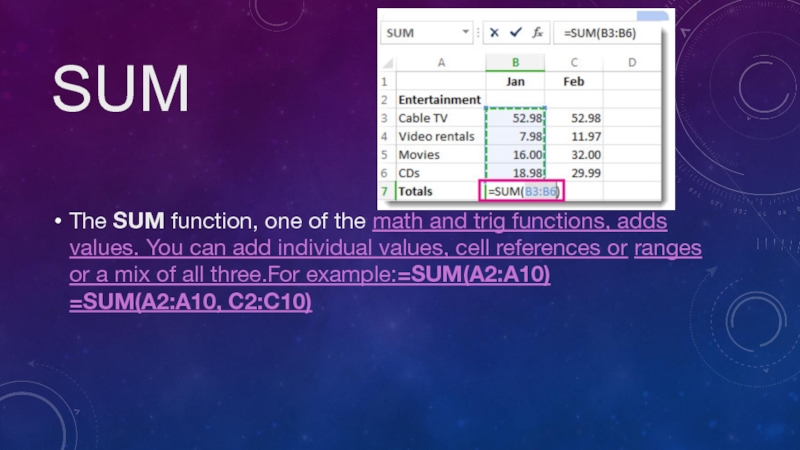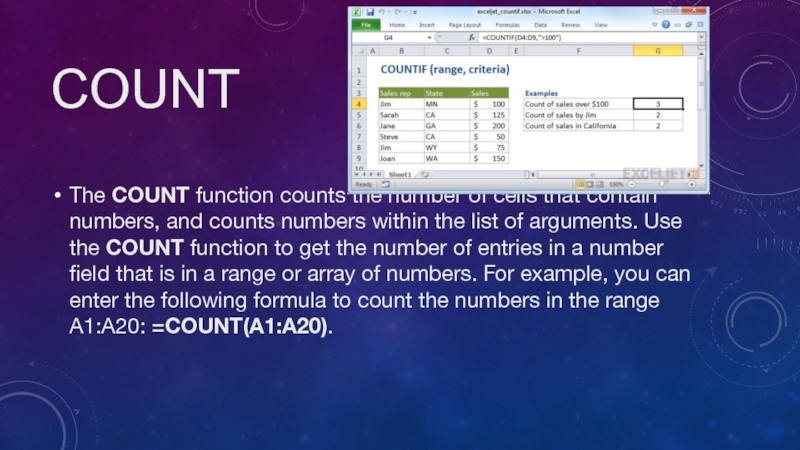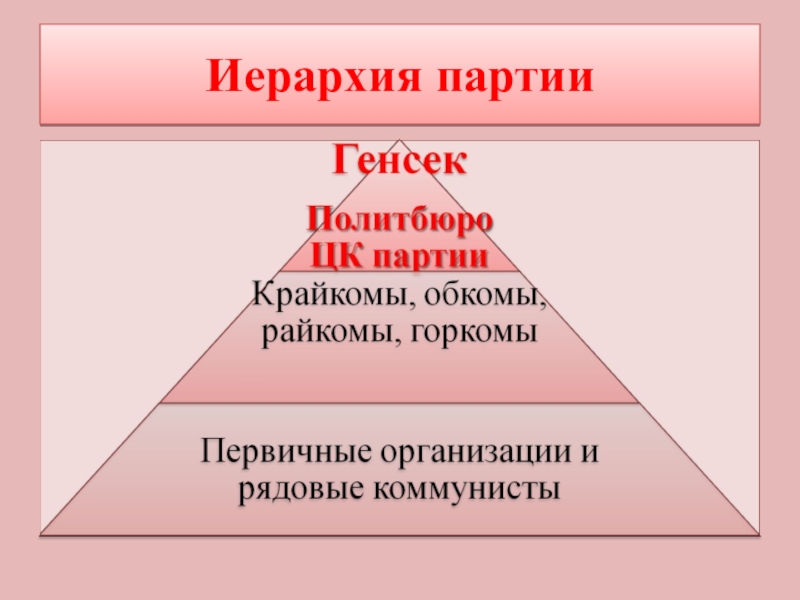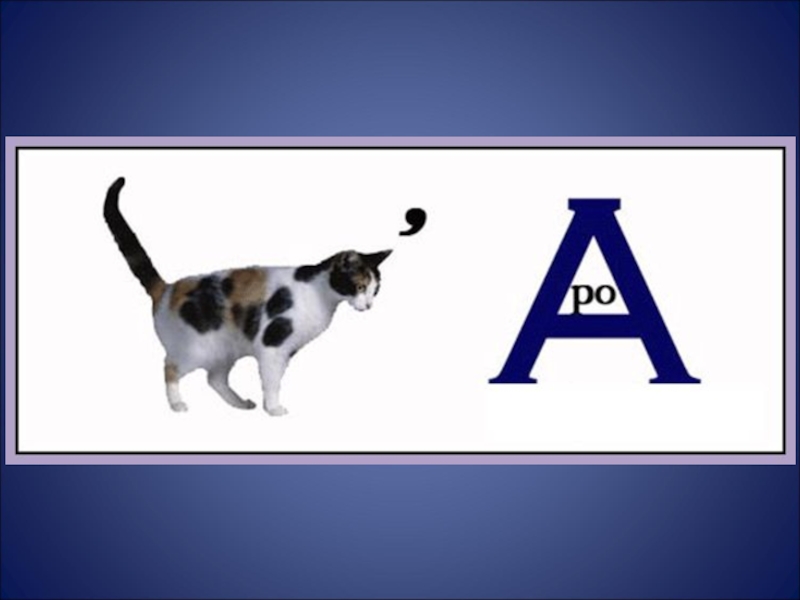Слайд 1Excel
Student ATAUL MUJEEB CHEEMA
Checked by AUBAKIR.E
Слайд 2Plan
to grind up
• Mean• Standard error• Median• Mode• Standard
deviation• Sample Variance• Kurtosis• Skewness• Range• Maximum• Minimum• Sum• Count
Слайд 3Mean
Enter the scores in one of the columns on the
Excel spreadsheet (see the example below). After the data have
been entered, place the cursor where you wish to have the mean (average) appear and click the mouse button. Select Insert Function (fx) from the FORMULAS tab. A dialog box will appear. Select AVERAGE from the Statistical category and click OK. (Note: If you want the Median, select MEDIAN. If you want the Mode, select MODE.SNGL. Excel only provides one mode. If a data set had more than one mode, Excel would only display one of them.)
Слайд 4Standard Error
The formula for calculating the Standard Error of the
mean in Excel is =stdev(''cell range'')/SQRT(count("cell range")).
Слайд 5Median
The MEDIAN function returns the median (middle number) in a
group of supplied numbers. For example, =MEDIAN(1,2,3,4,5) returns 3.
Слайд 6Mode
The Excel MODE function returns the most frequently occurring number in
a numeric data set. For example, =MODE(1,2,4,4,5,5,5,6) returns 5.
Слайд 7Standard deviation
Use the Excel Formula =STDEV( ) and select the
range of values which contain the data. This calculates the
sample standard deviation (n-1). Use the web Standard Deviation calculator and paste your data, one per line.
Слайд 8Sample Variance
Sample Variance Excel 2013: VAR Function. Step 1: Type
your data into a single column. Step 3: Type “=VAR(A1:A100)”
where A1:A100 is the location of your data set (i.e. in cells A1 to A100). Press the “Enter” key to get the sample variance.
Слайд 9Kurtosis
KURT(number1, [number2], ...)The KURT function syntax has the following arguments:Number1,
number2, ... Number1 is required, subsequent numbers are optional. 1 to
255 arguments for which you want to calculate kurtosis. You can also use a single array or a reference to an array instead of arguments separated by commas.
Слайд 10Skewness
SKEW(number1, [number2], ...)The SKEW function syntax has the following arguments:Number1,
number2, ... Number1 is required, subsequent numbers are optional. 1 to
255 arguments for which you want to calculate skewness. You can also use a single array or a reference to an array instead of arguments separated by commas.
Слайд 11Range
Range = maximum value – minimum valueSo if you have
a set of data such as 4, 2, 5, 8,
12, 15, the range is the highest number (15) minus the lowest number (2). In this case:Range = 15-2 = 13
Слайд 12Maximum
=MAX (number1, [number2], ...)
Слайд 13Minimum
=MIN (number1, [number2], ...)
Слайд 14Sum
The SUM function, one of the math and trig functions,
adds values. You can add individual values, cell references or
ranges or a mix of all three.For example:=SUM(A2:A10) =SUM(A2:A10, C2:C10)
Слайд 15Count
The COUNT function counts the number of cells that contain
numbers, and counts numbers within the list of arguments. Use
the COUNT function to get the number of entries in a number field that is in a range or array of numbers. For example, you can enter the following formula to count the numbers in the range A1:A20: =COUNT(A1:A20).
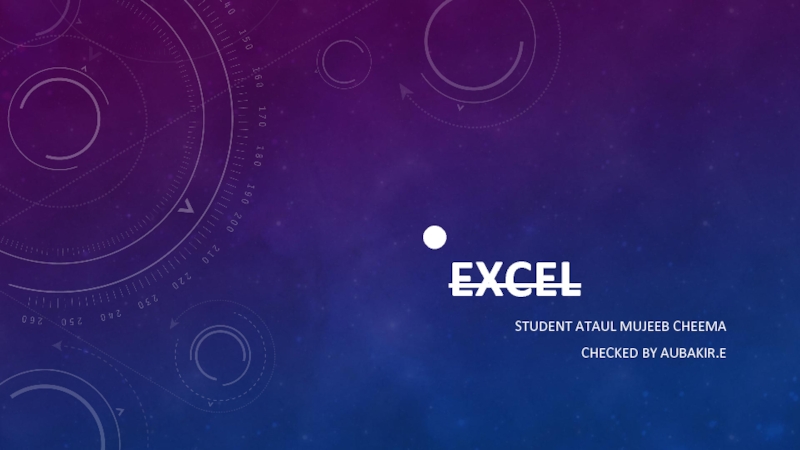
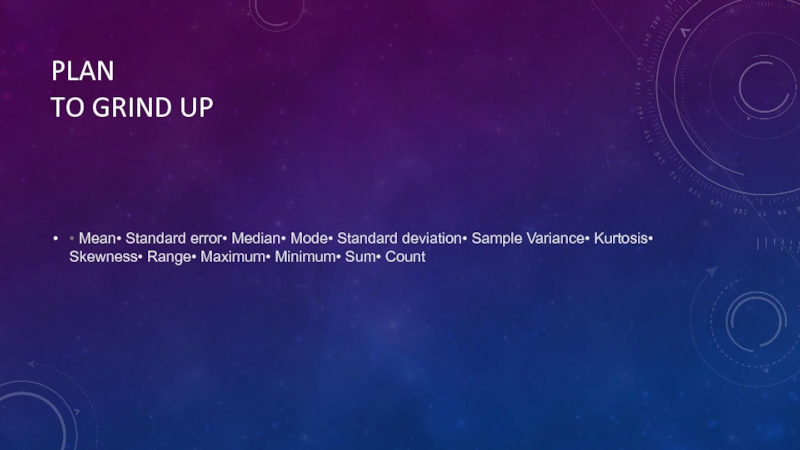
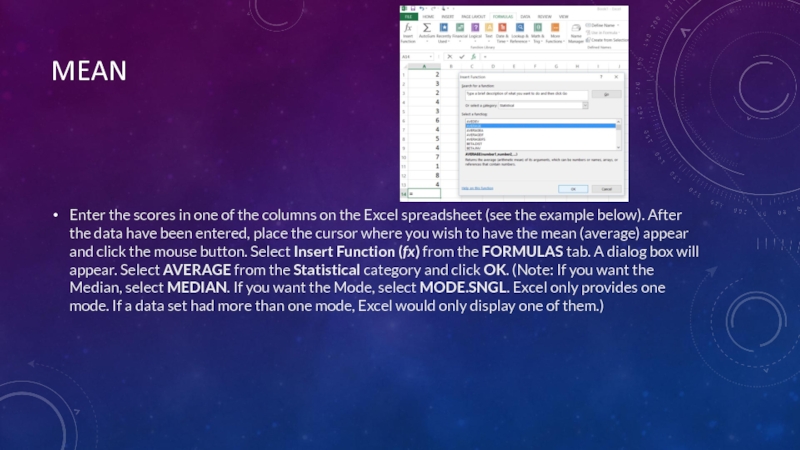
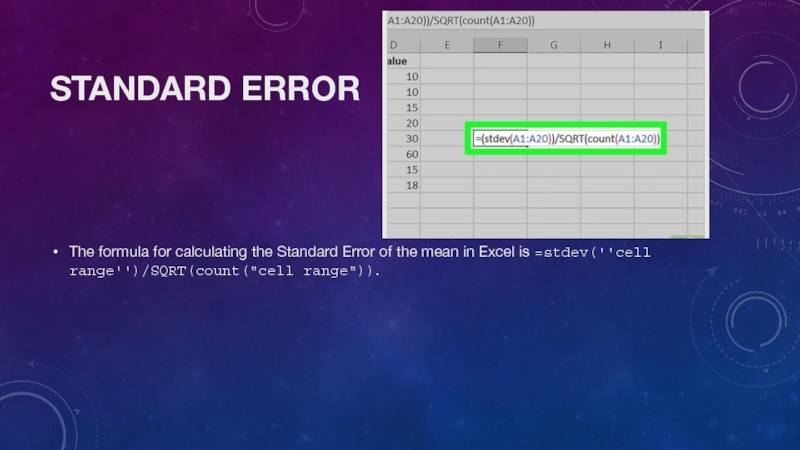
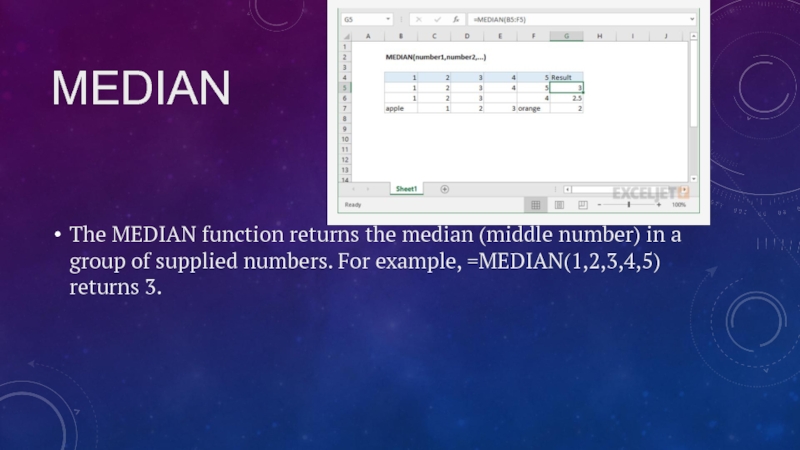
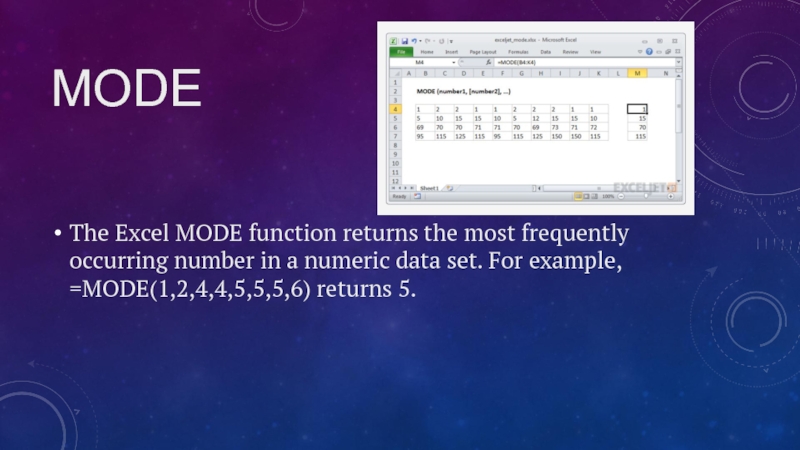
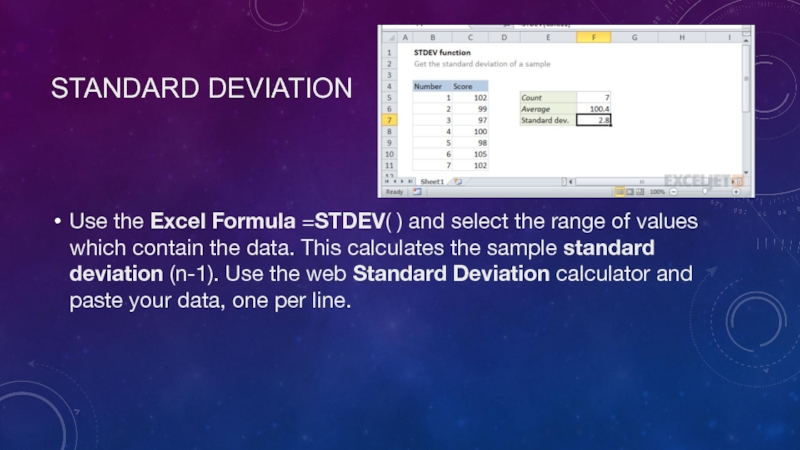
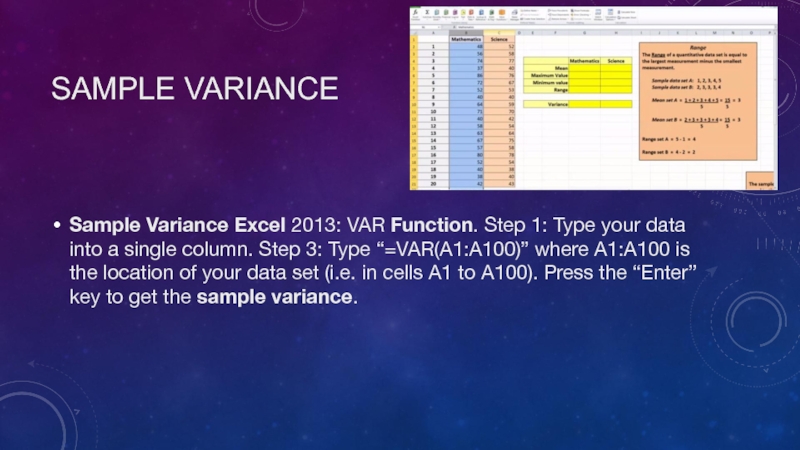
![Excel KurtosisKURT(number1, [number2], ...)The KURT function syntax has the following arguments:Number1, number2, KurtosisKURT(number1, [number2], ...)The KURT function syntax has the following arguments:Number1, number2, ... Number1 is required, subsequent numbers are](/img/tmb/3/217980/5dc6ff5618eeb4882ed02f92227033ca-800x.jpg)
![Excel SkewnessSKEW(number1, [number2], ...)The SKEW function syntax has the following arguments:Number1, number2, SkewnessSKEW(number1, [number2], ...)The SKEW function syntax has the following arguments:Number1, number2, ... Number1 is required, subsequent numbers are](/img/thumbs/b422994dff47ed2c13d6e1d48dffccbc-800x.jpg)
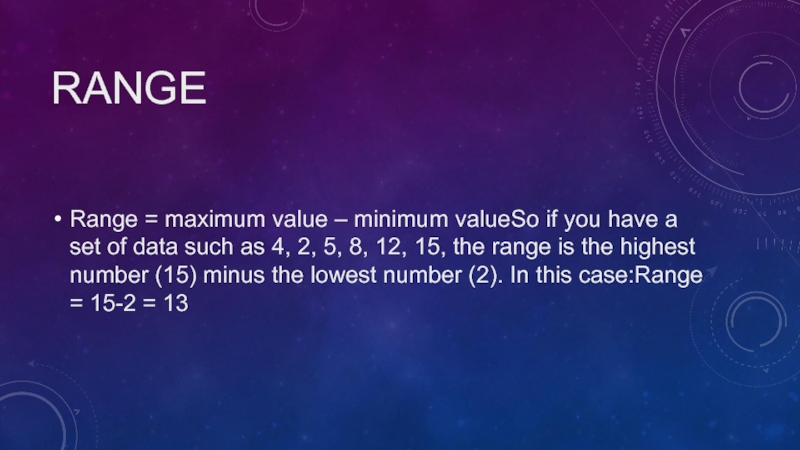
![Excel Maximum=MAX (number1, [number2], ...) Maximum=MAX (number1, [number2], ...)](/img/thumbs/a9e5be1c7ed43f76fcde9a57c6321955-800x.jpg)
![Excel Minimum=MIN (number1, [number2], ...) Minimum=MIN (number1, [number2], ...)](/img/thumbs/36db7a0915cc7c8a7a3677416c8d7cc4-800x.jpg)