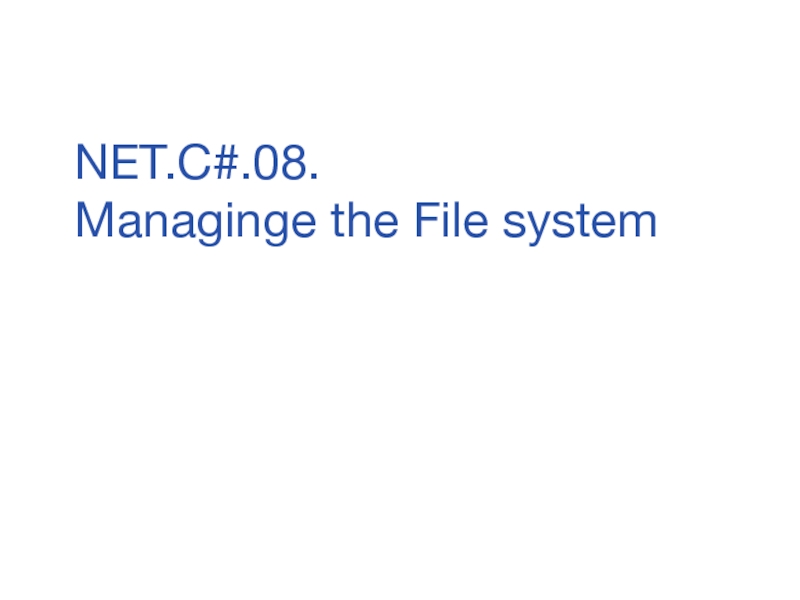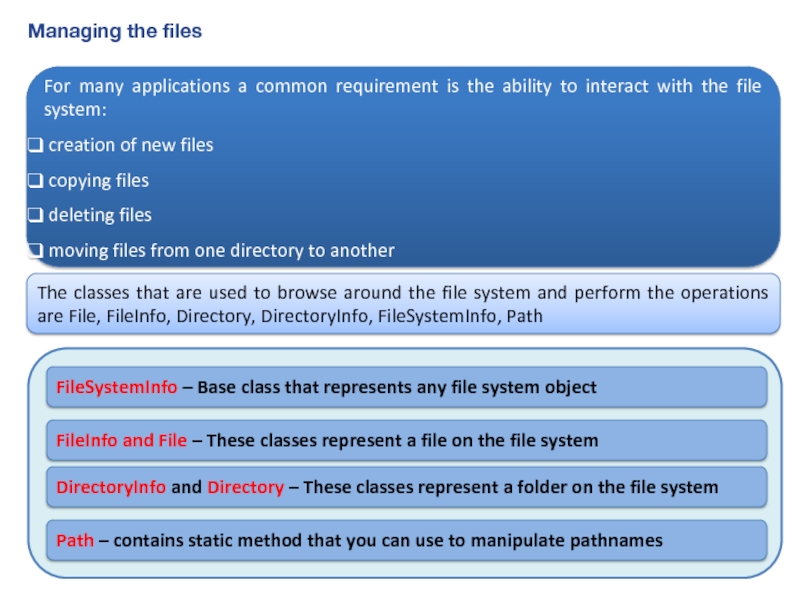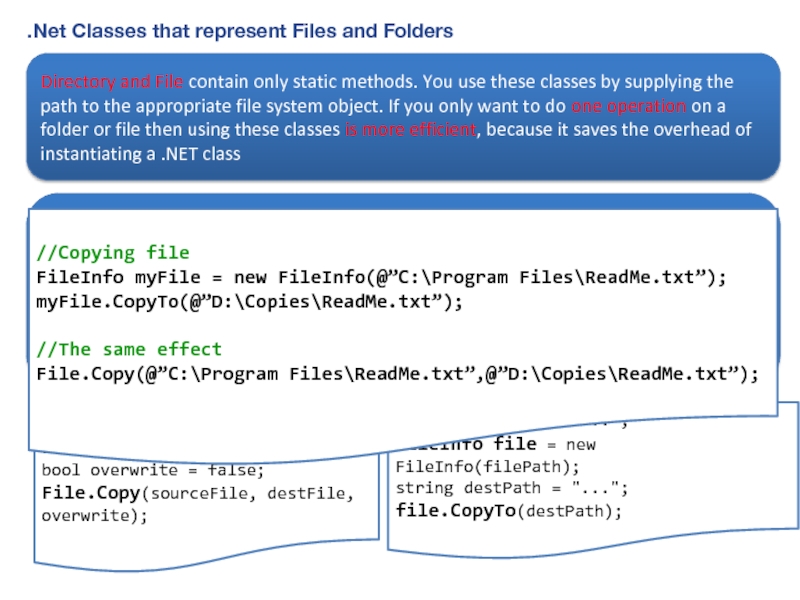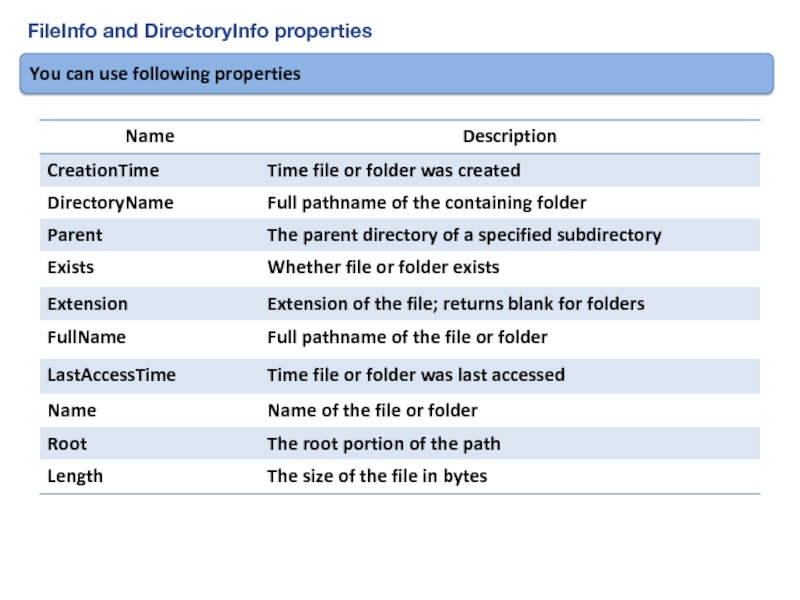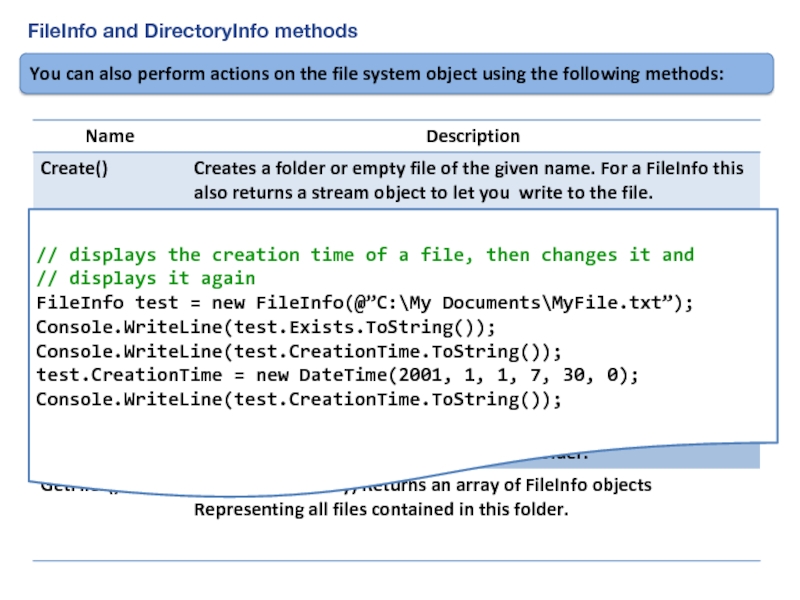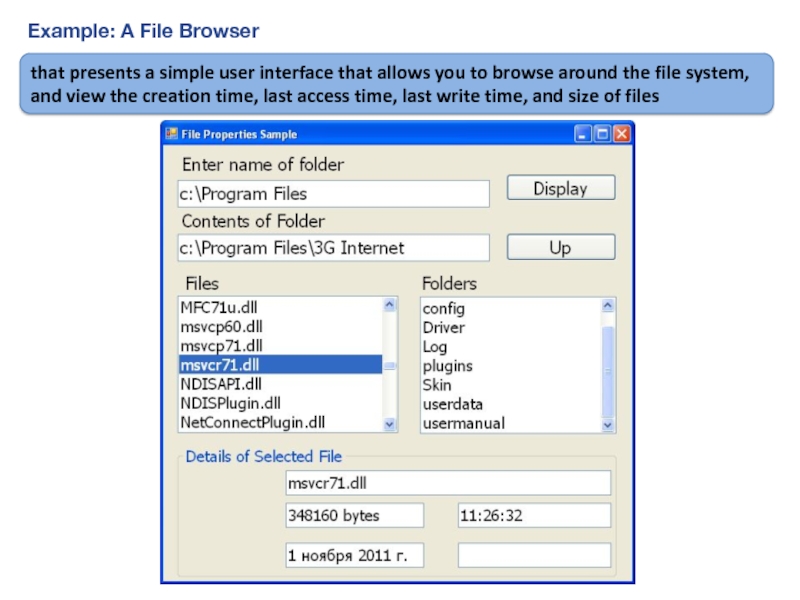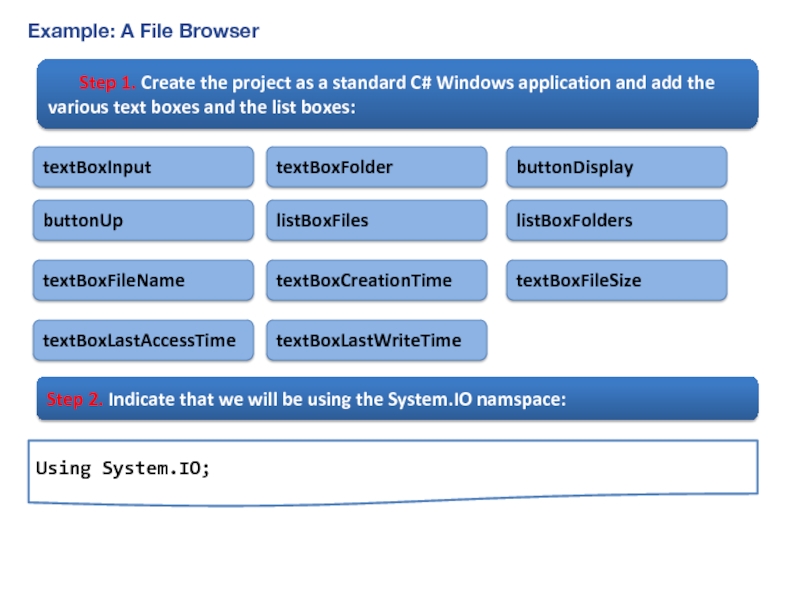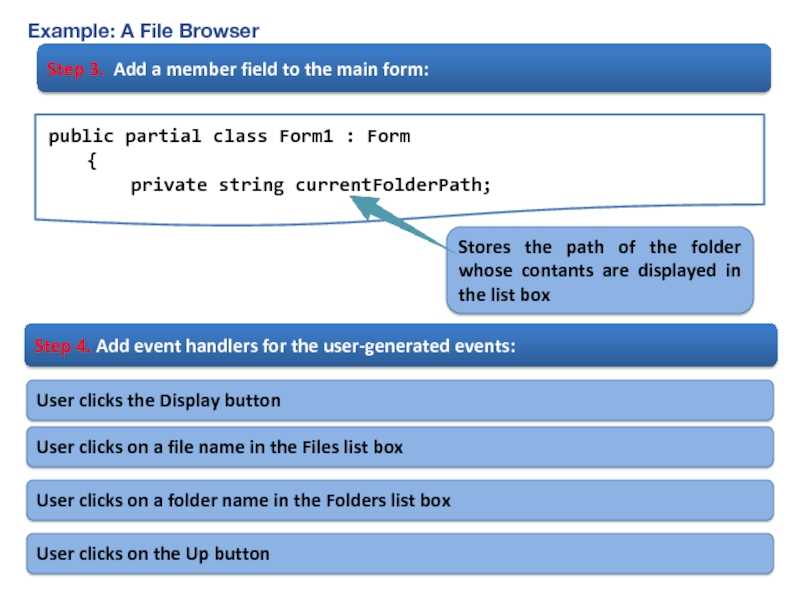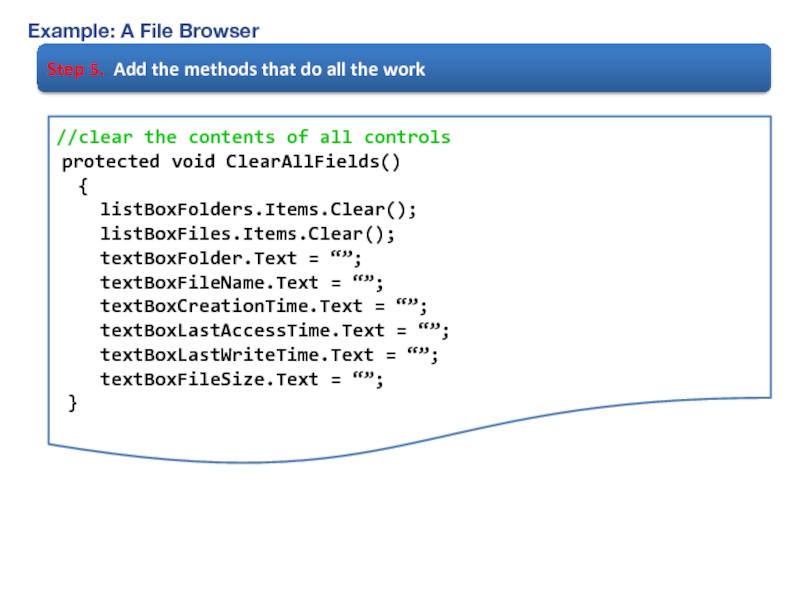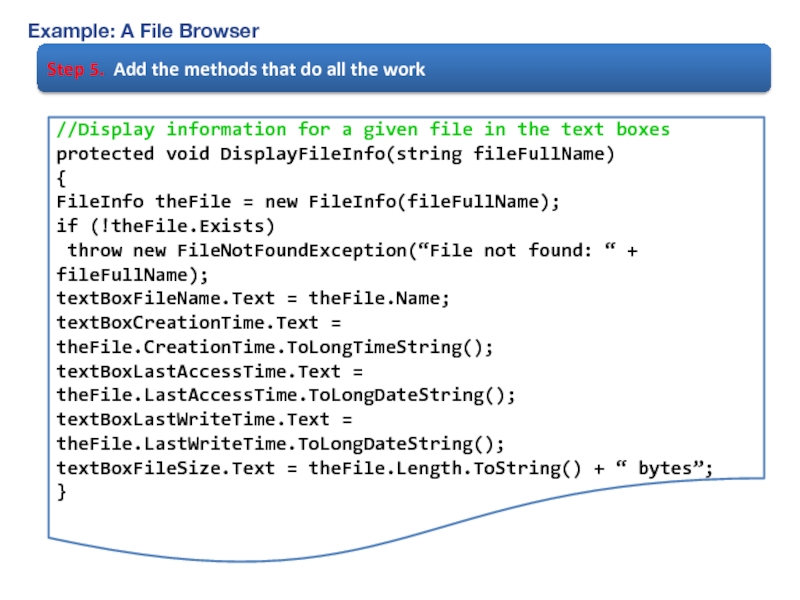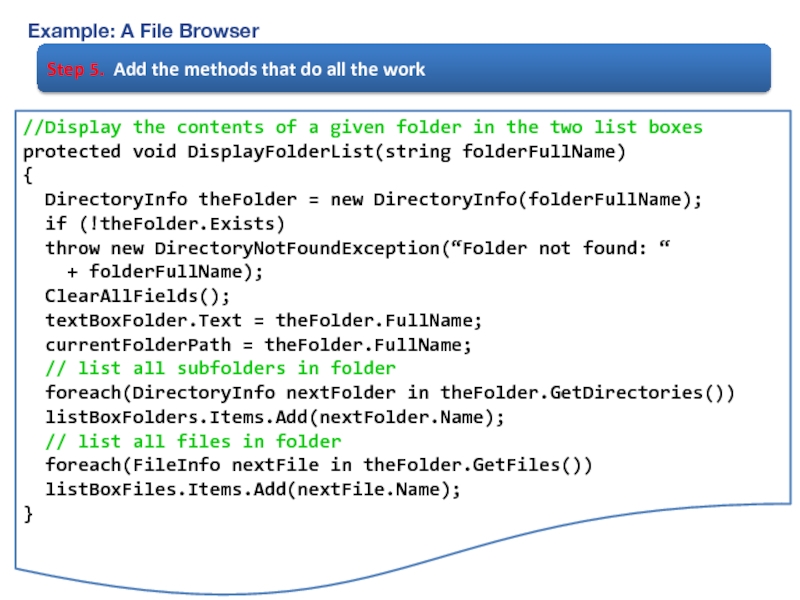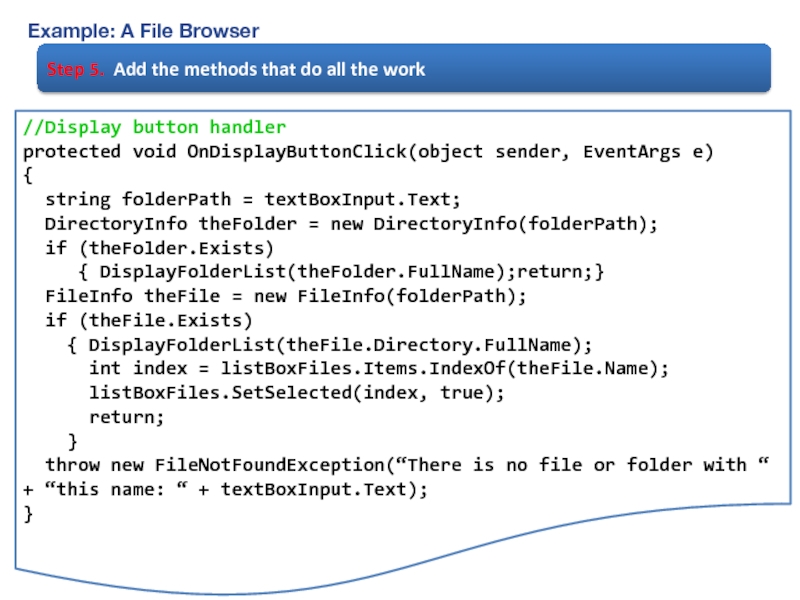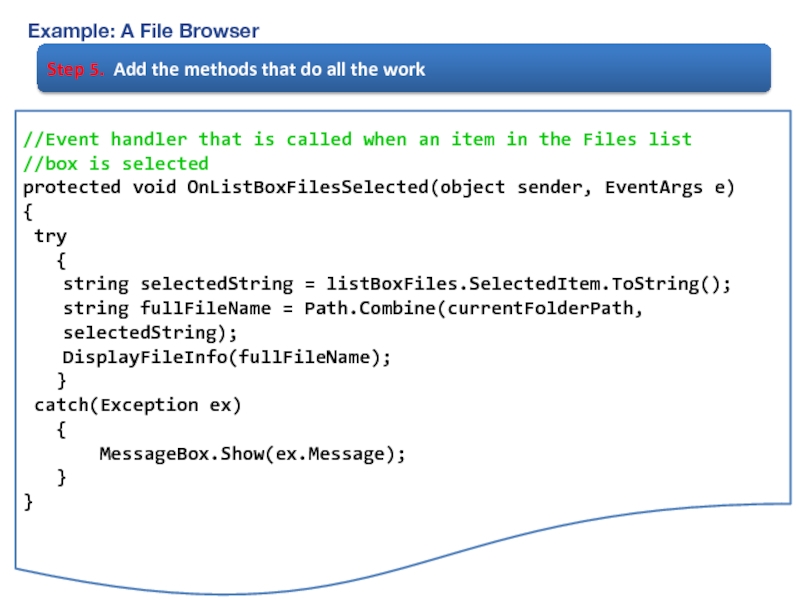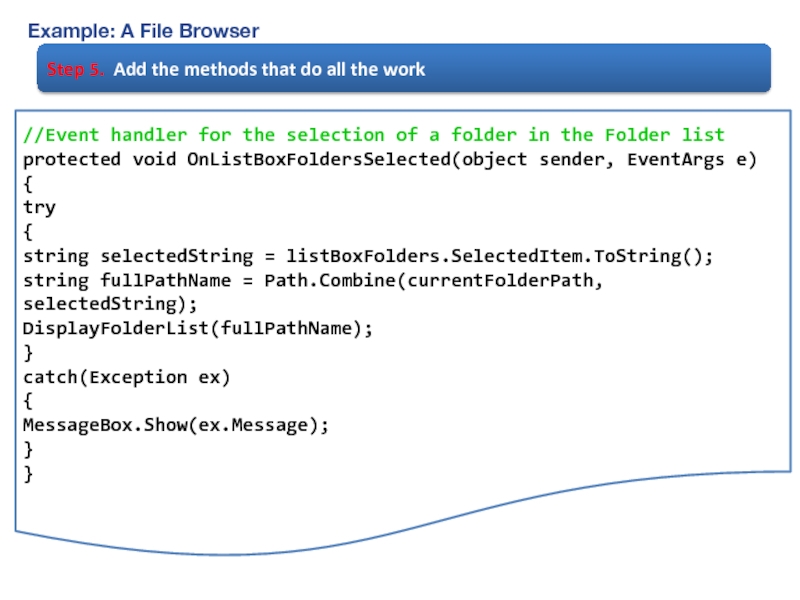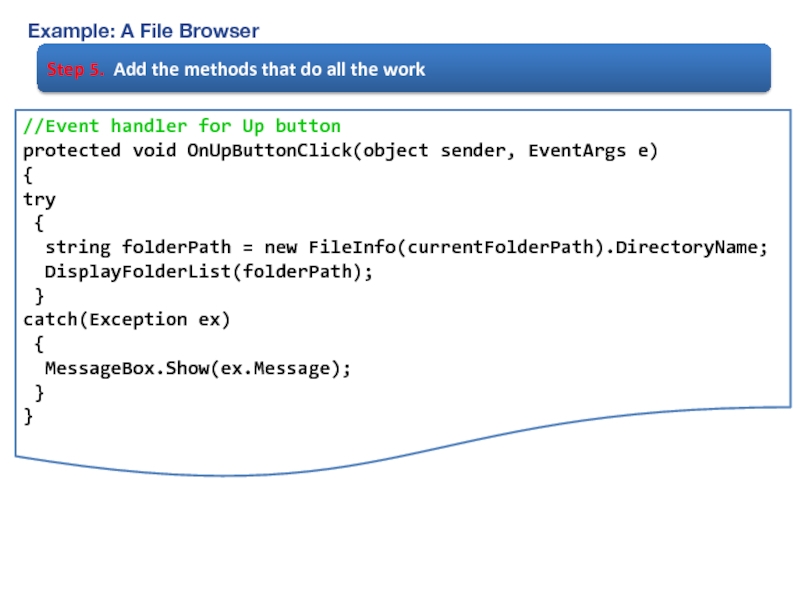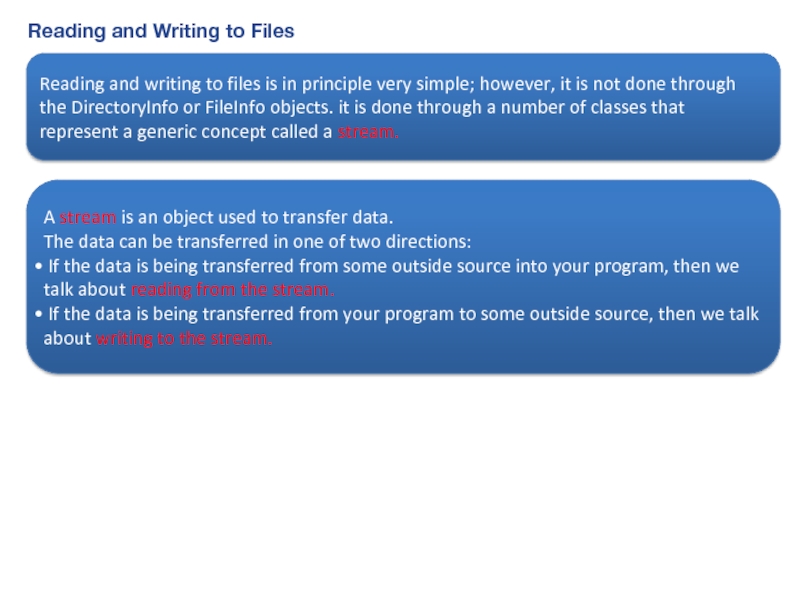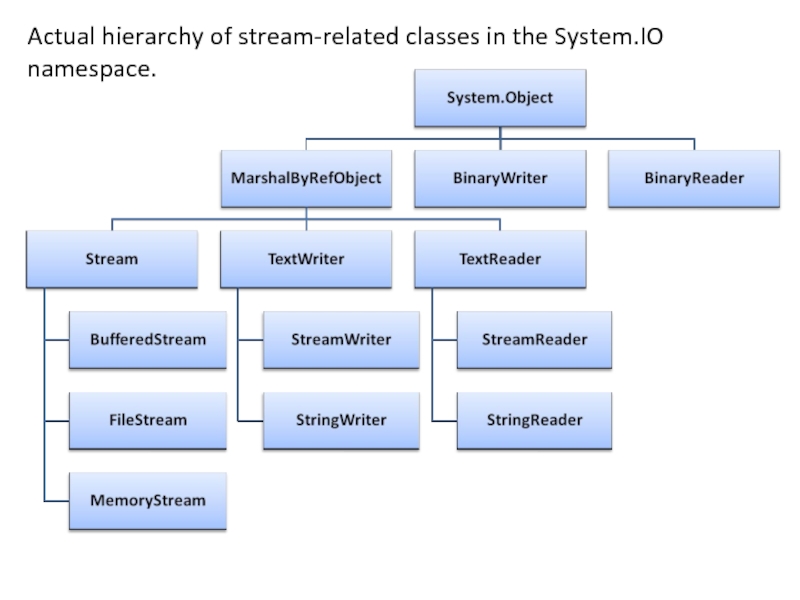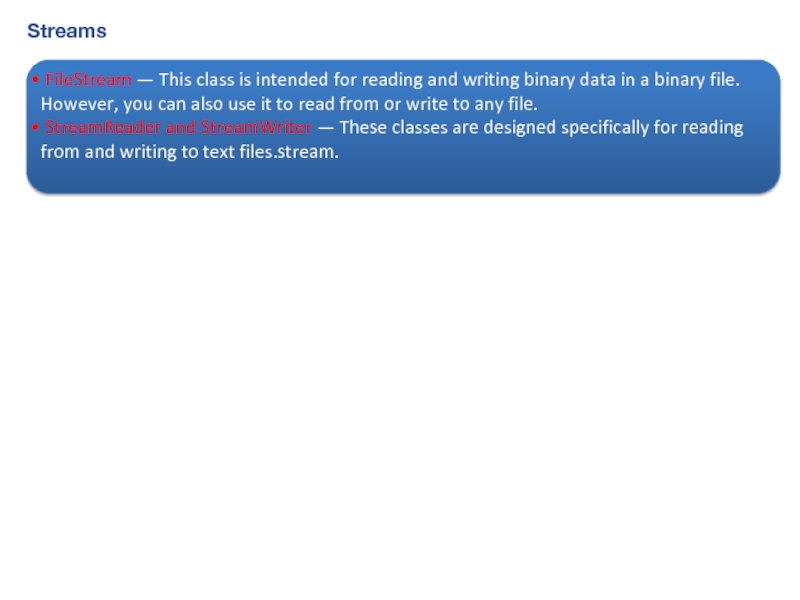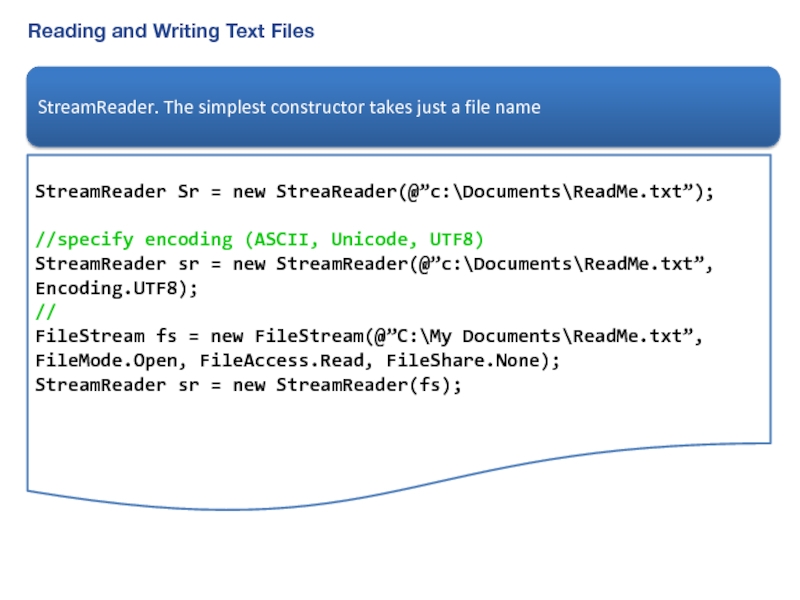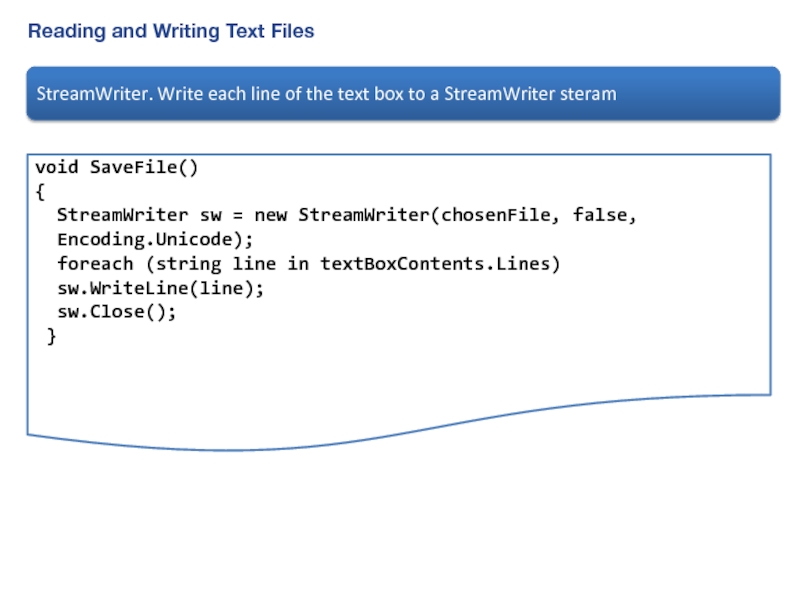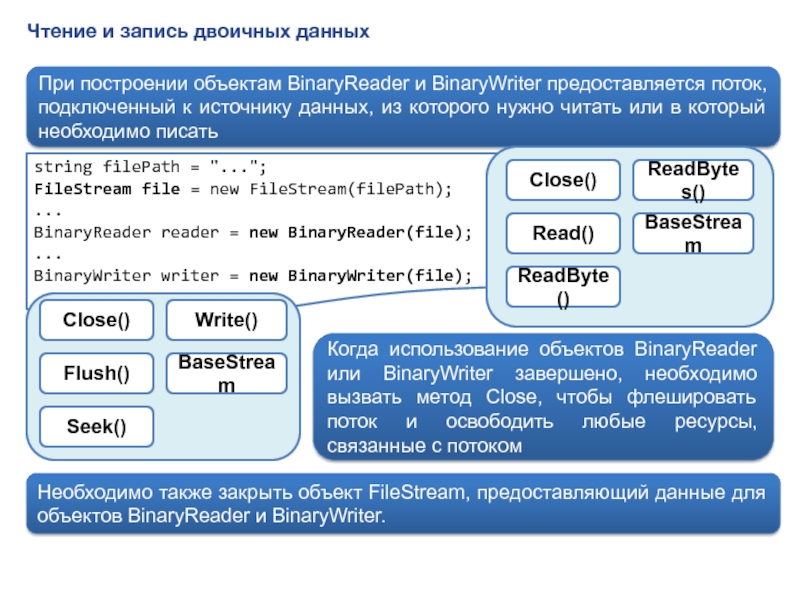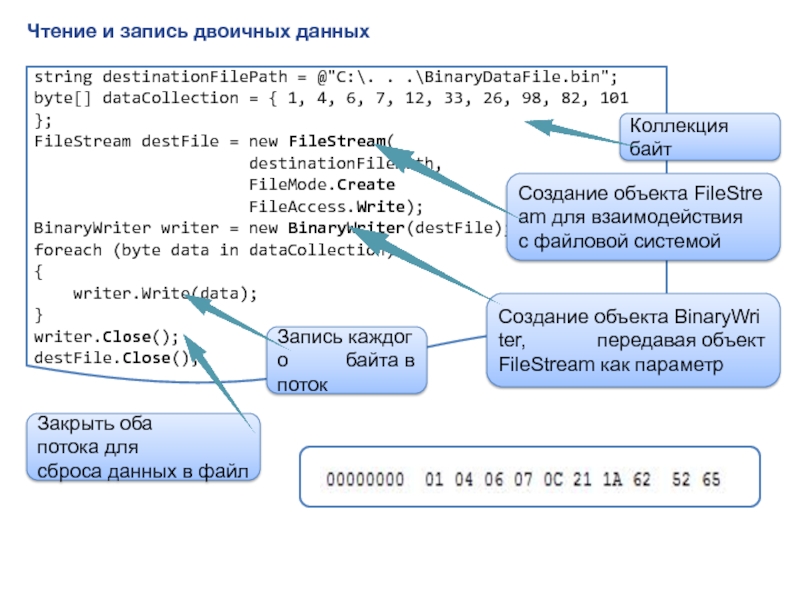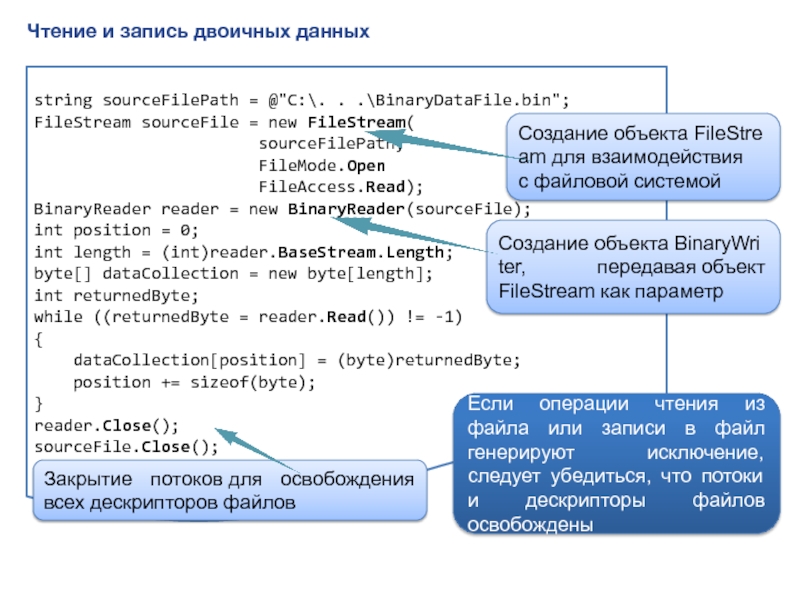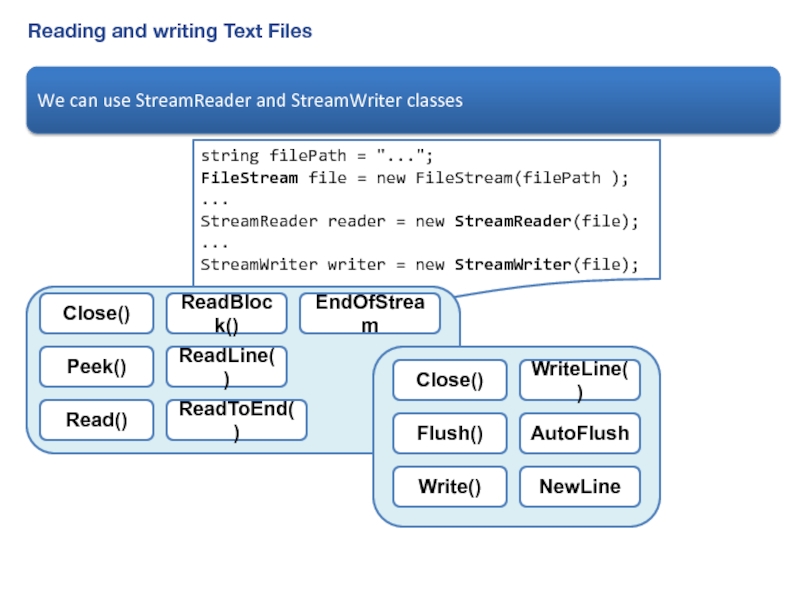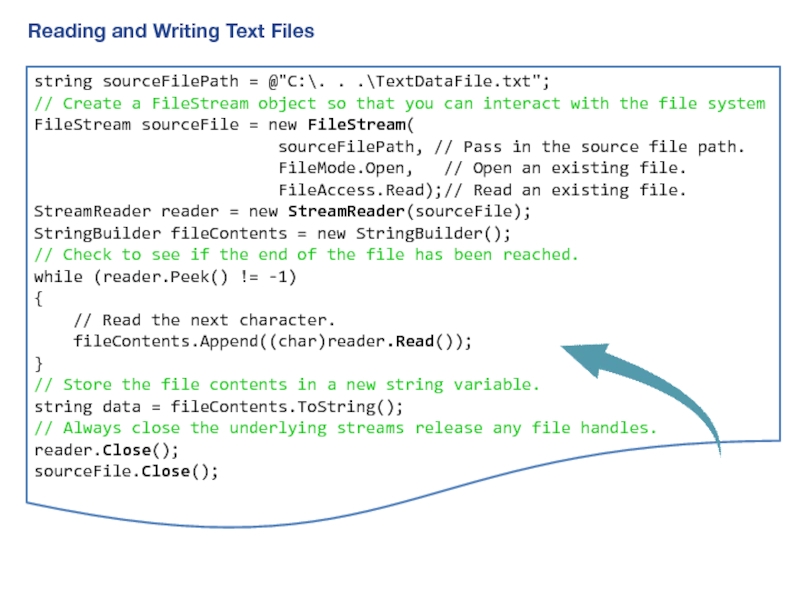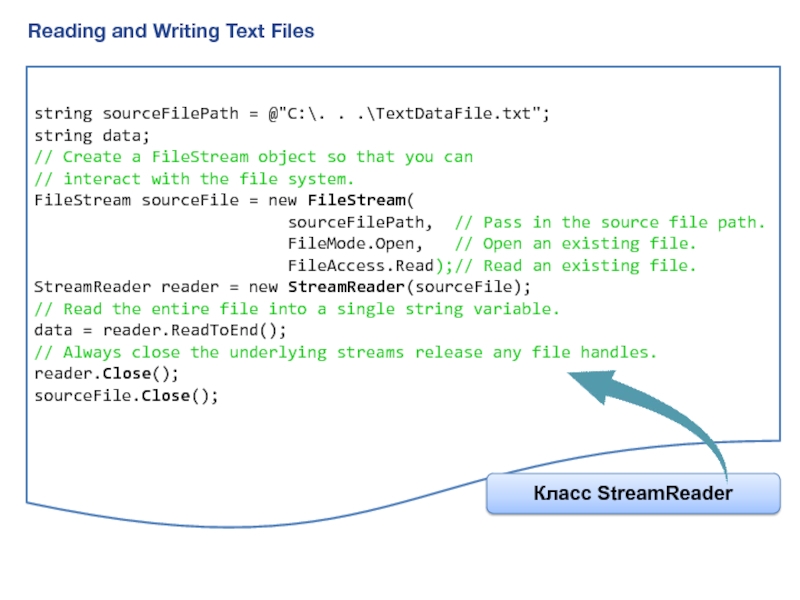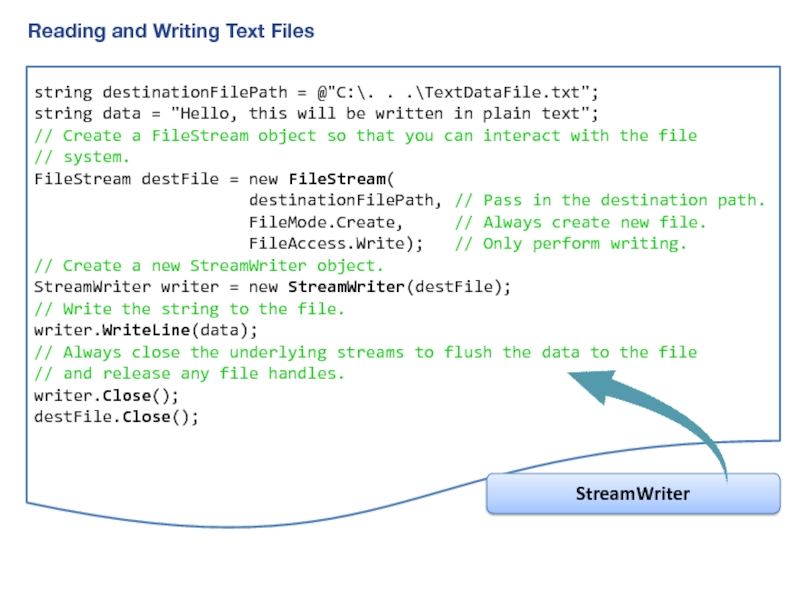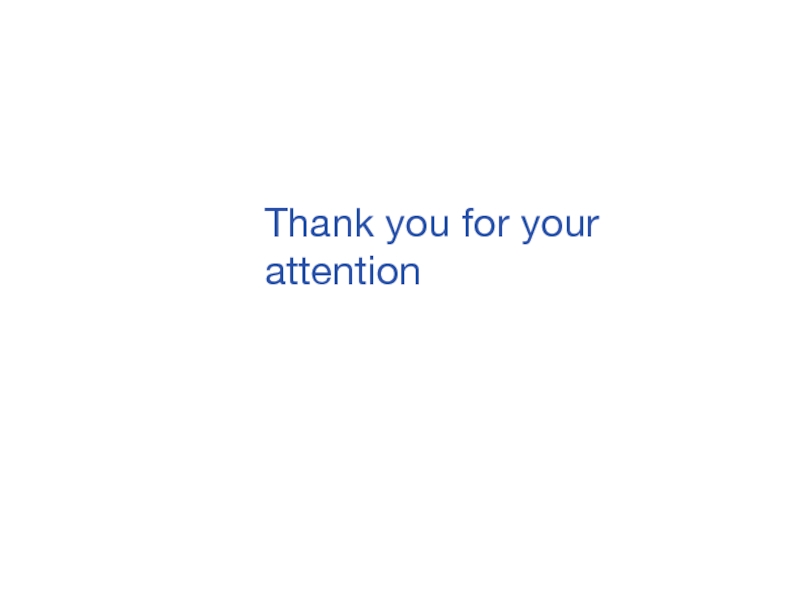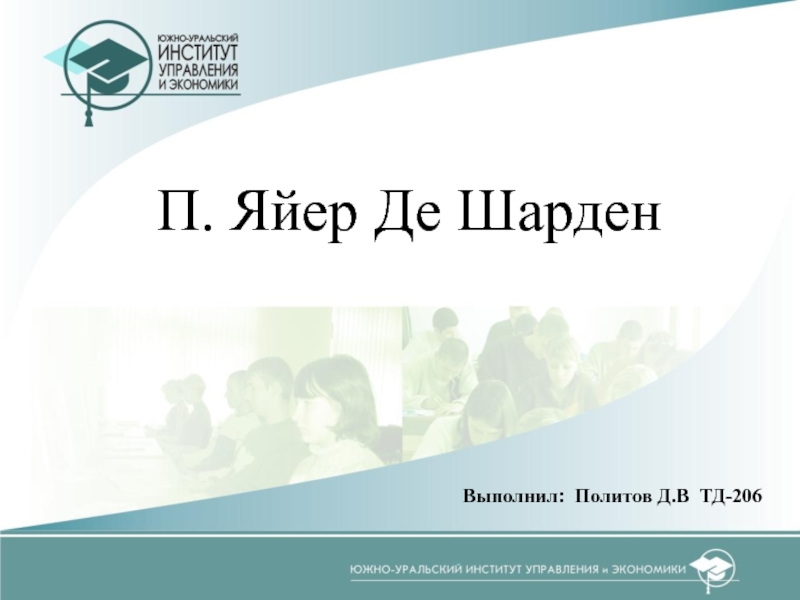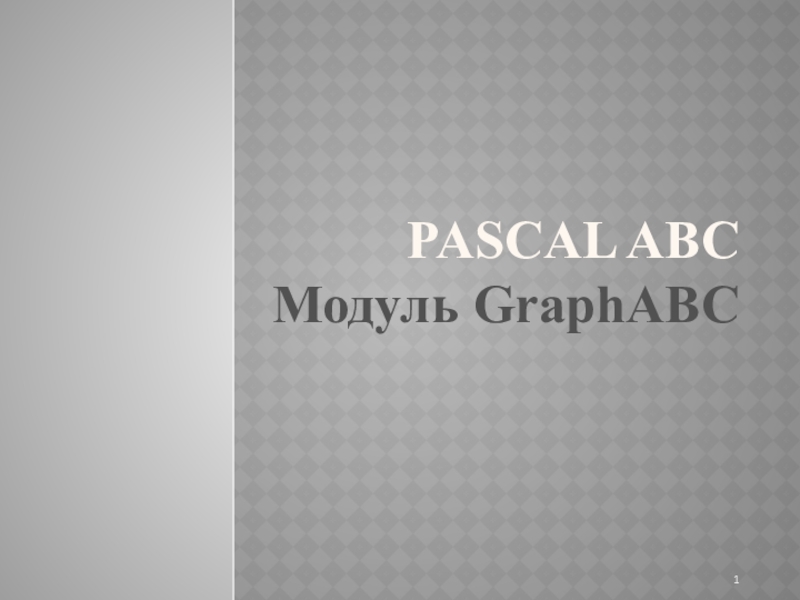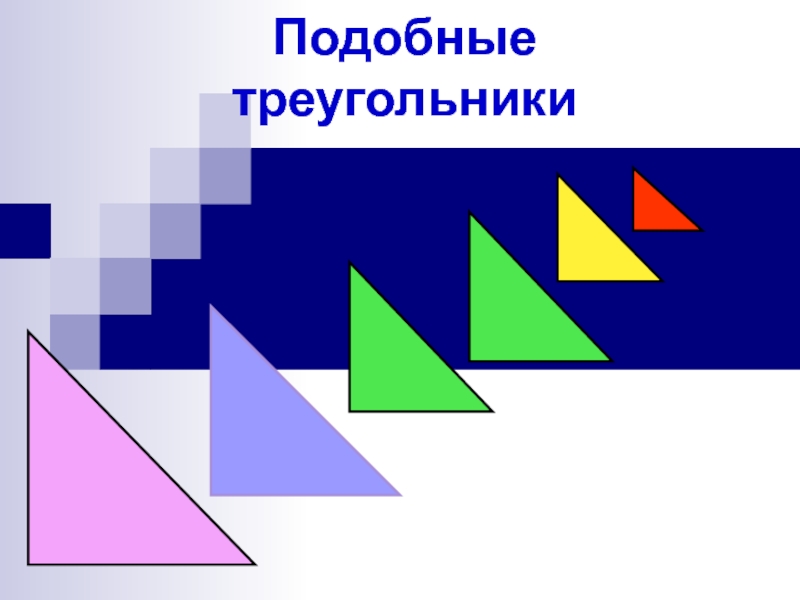ability to interact with the file system:
creation of new
filescopying files
deleting files
moving files from one directory to another
The classes that are used to browse around the file system and perform the operations are File, FileInfo, Directory, DirectoryInfo, FileSystemInfo, Path
FileSystemInfo – Base class that represents any file system object
FileInfo and File – These classes represent a file on the file system
DirectoryInfo and Directory – These classes represent a folder on the file system
Path – contains static method that you can use to manipulate pathnames