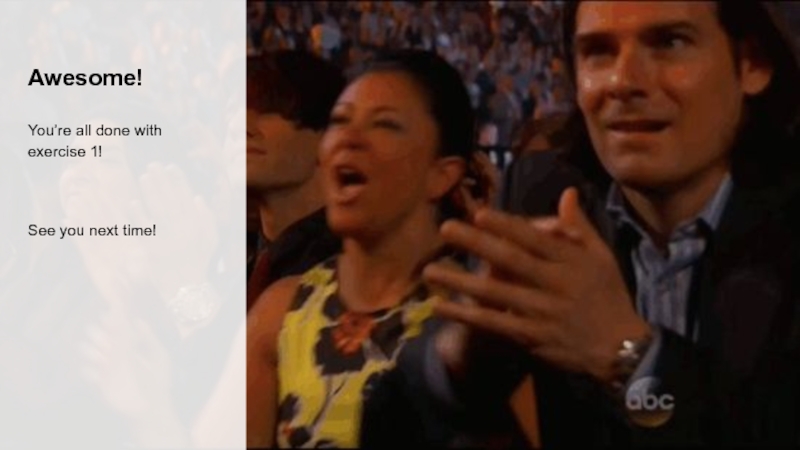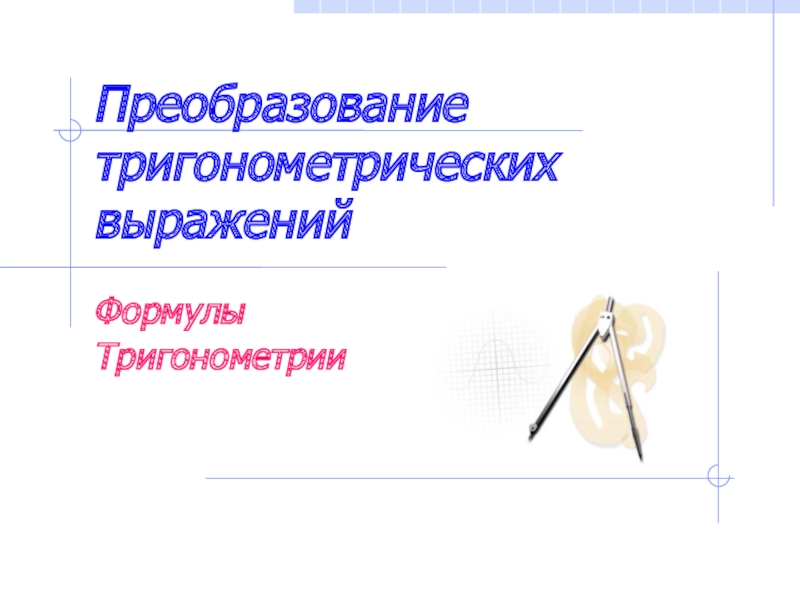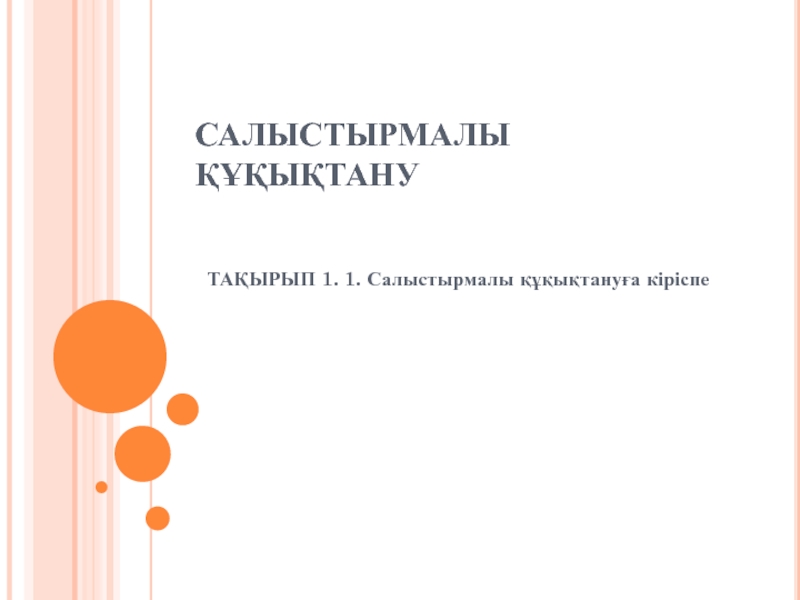created and ran your first project?
If not yet, please, do
exercise 0 first to set up your environmentInstall Android Studio and have “Hello world” running on your phone:
http://bit.ly/2LZVRZ4

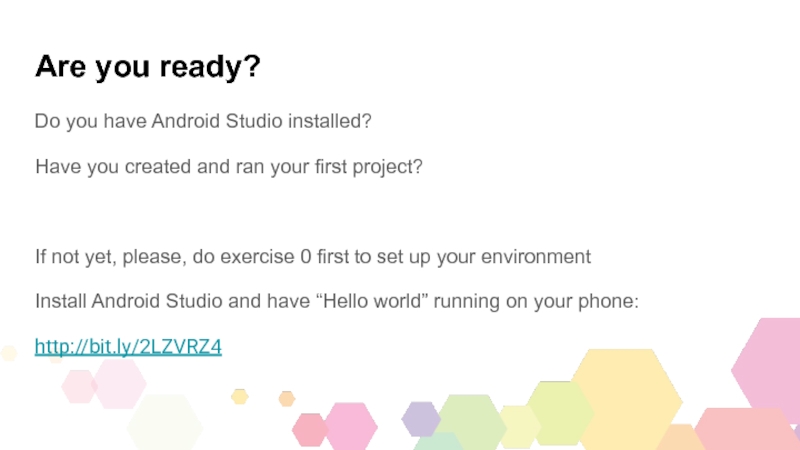
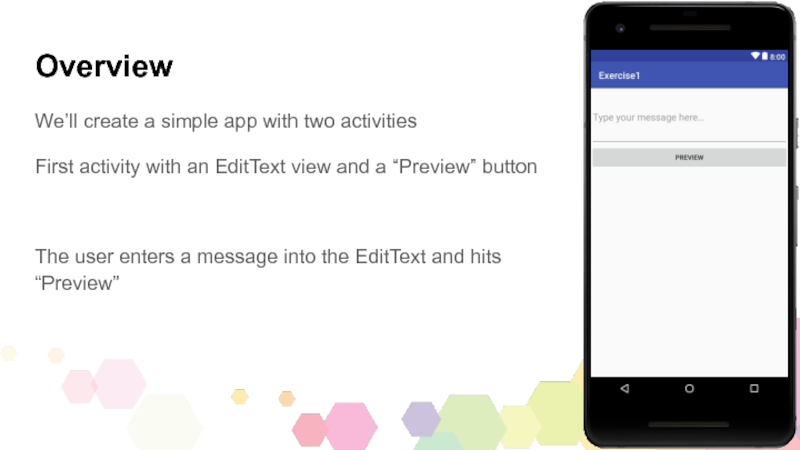
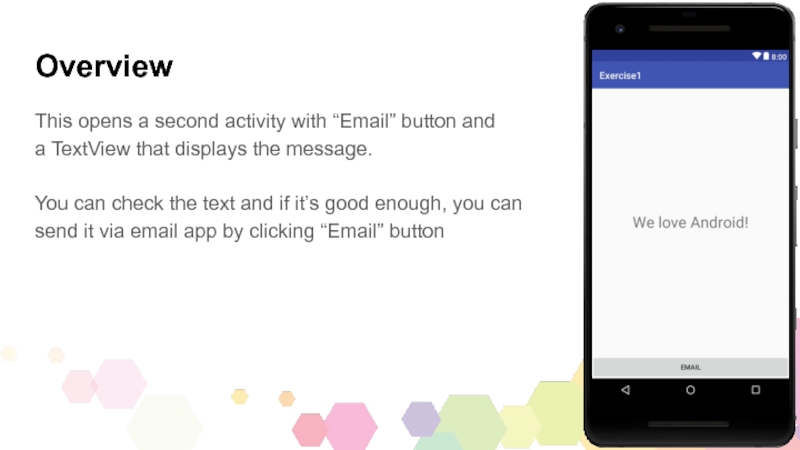
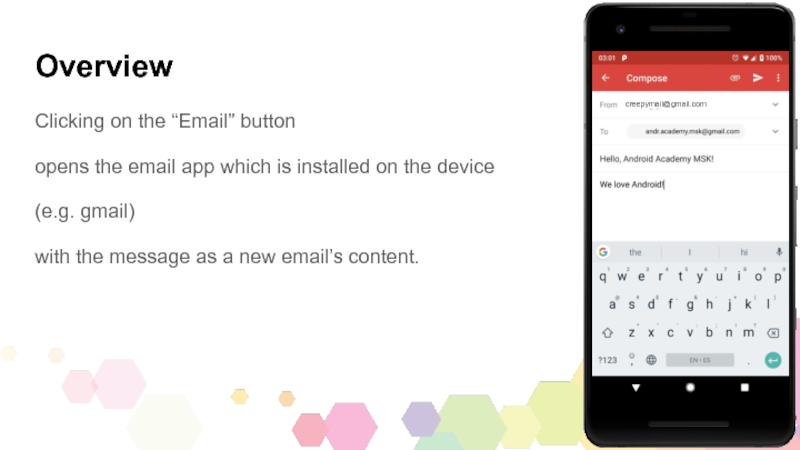
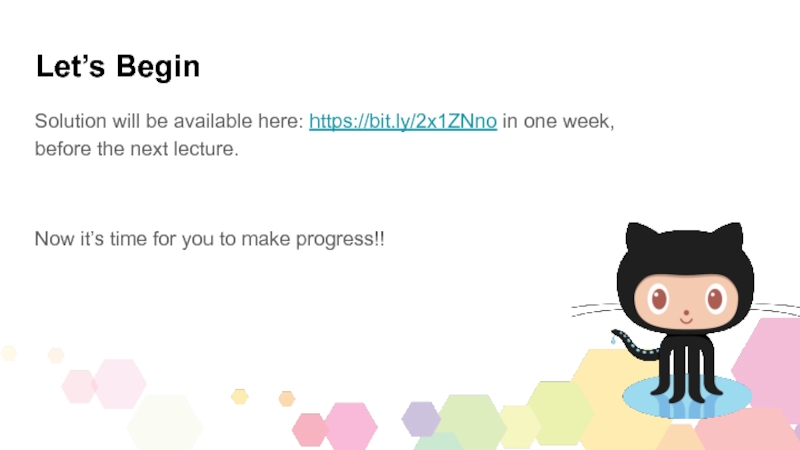
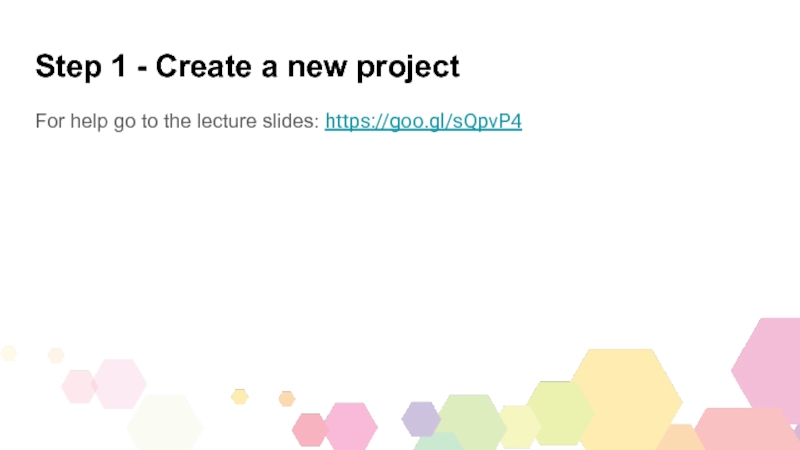
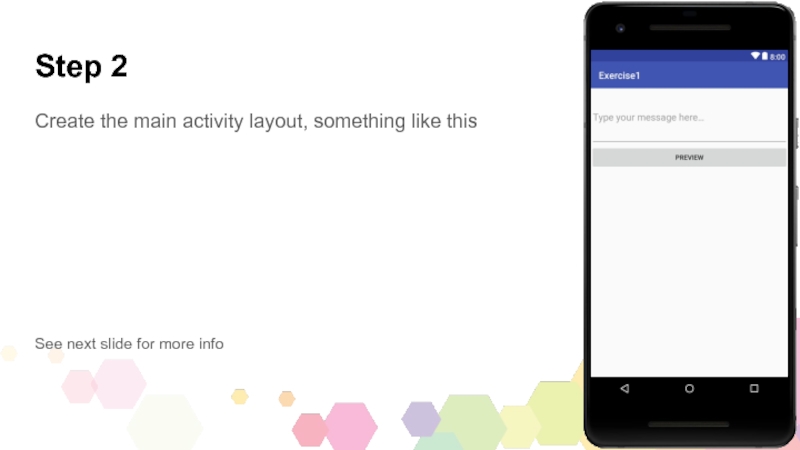
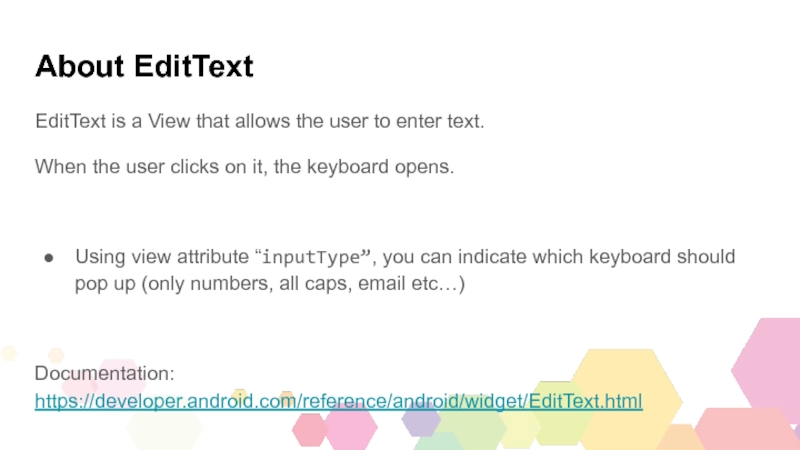
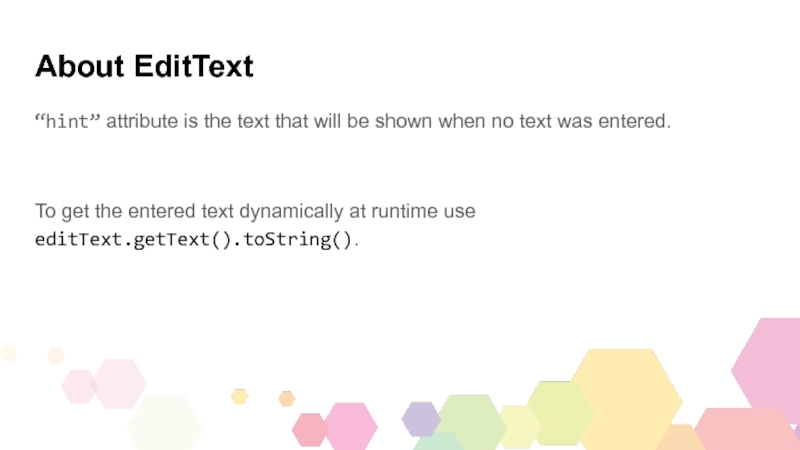
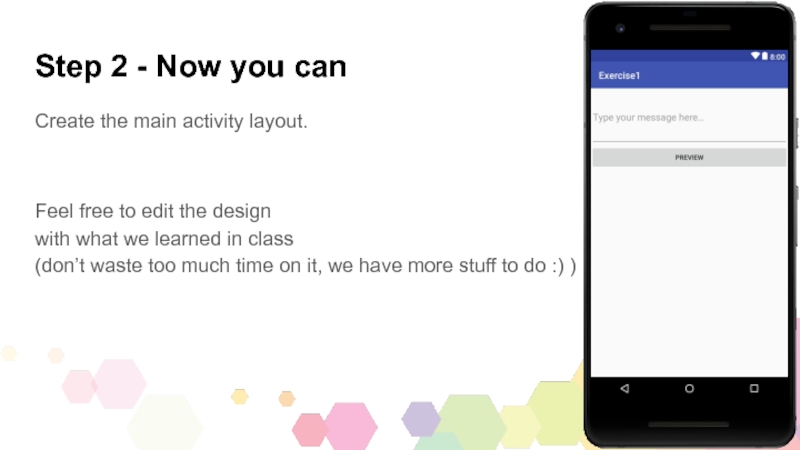
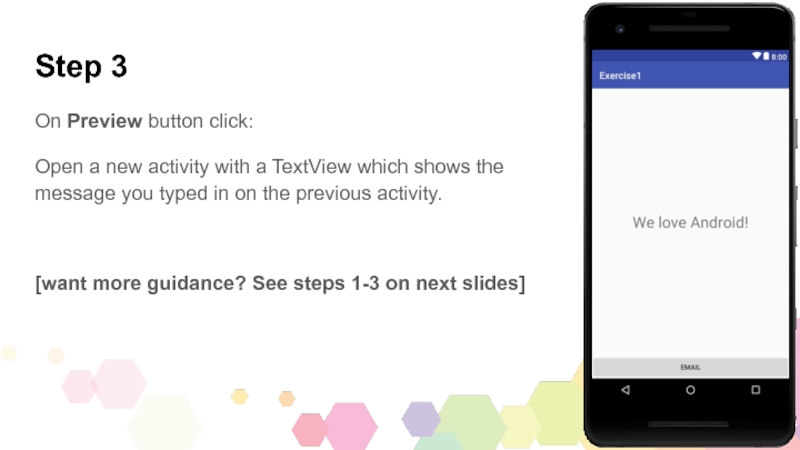
![Exercise session 1 Step 3 - steps[1/3]Create a new Activity class (Empty Activity)Edit the activity’s layout as needed Step 3 - steps[1/3]Create a new Activity class (Empty Activity)Edit the activity’s layout as needed](/img/thumbs/89e27832fd04b76e39c22909a47abfae-800x.jpg)
![Exercise session 1 Step 3 - steps[2/3]3. Set OnClickListener to your button and implement the Step 3 - steps[2/3]3. Set OnClickListener to your button and implement the code:Create an intent that starts the](/img/thumbs/76f565efd4d8013566d6159eb864d85d-800x.jpg)
![Exercise session 1 Step 3 - steps[3/3]4. On the second activity: get the message from Step 3 - steps[3/3]4. On the second activity: get the message from the intent’s extras5. On the second activity:](/img/thumbs/54229a13aace40f5d1ac42b8b1108296-800x.jpg)
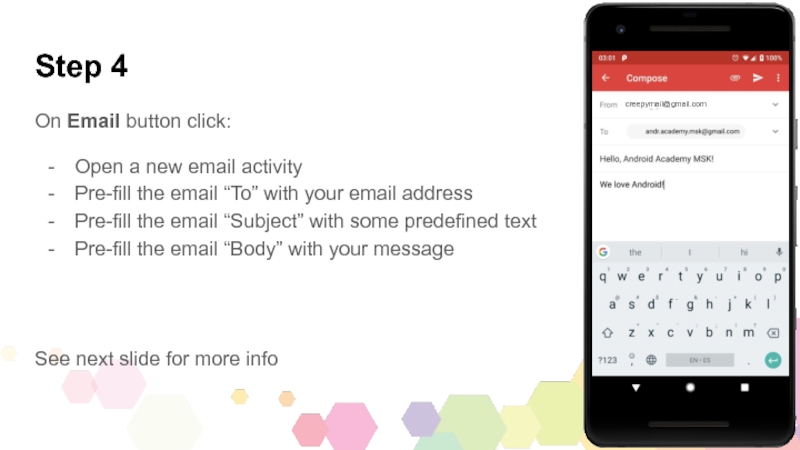
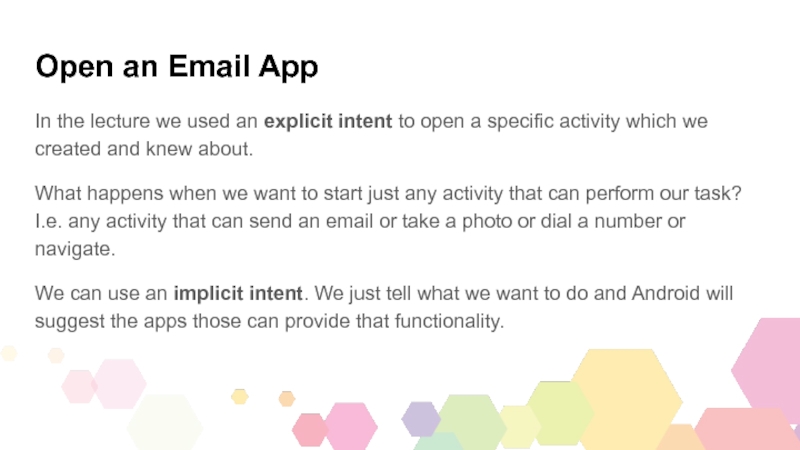
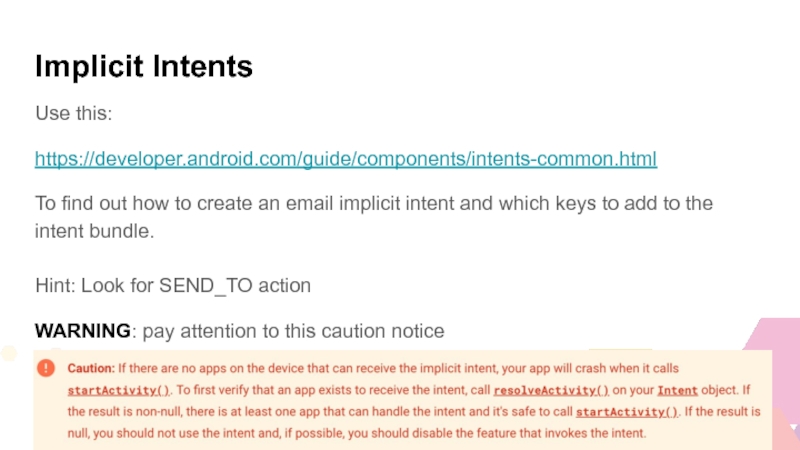
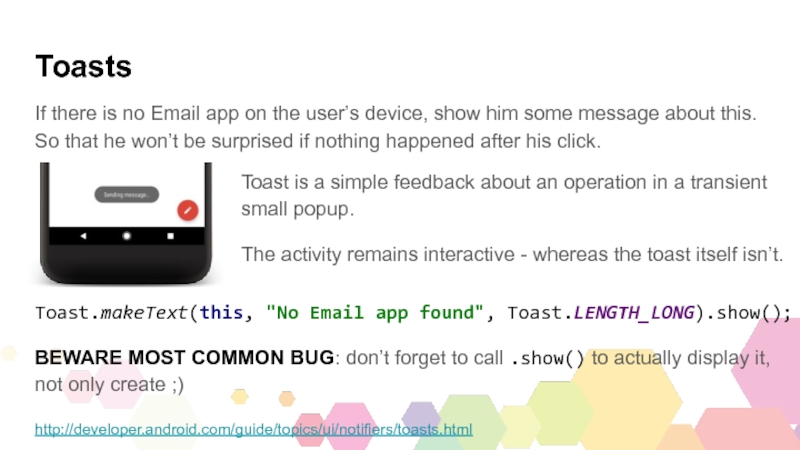
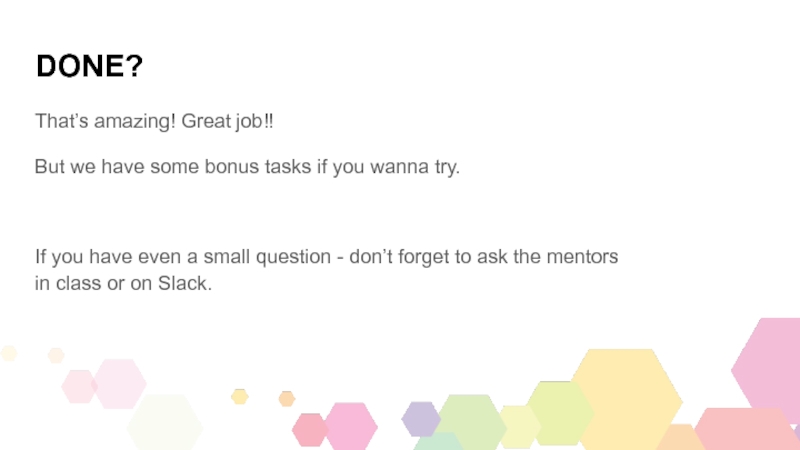
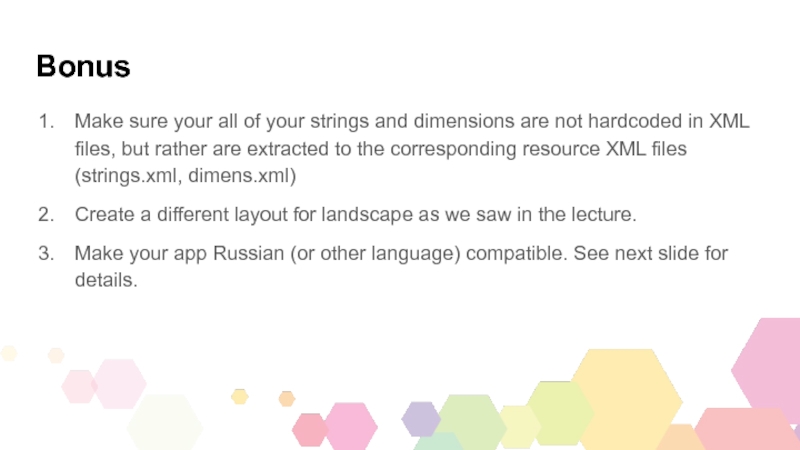
![Exercise session 1 Localization [1/2]To create other language localization:Open strings.xmlOn the top right : Localization [1/2]To create other language localization:Open strings.xmlOn the top right : “open editor”On the top left: click](/img/tmb/3/233219/849a8eb8a5e68d8992b46e078a47954a-800x.jpg)
![Exercise session 1 Localization [2/2]Fill in the translations in the editorIn the left Project Localization [2/2]Fill in the translations in the editorIn the left Project structure panel find the new strings.xml](/img/thumbs/0ccf7d3816e1b97c2e1bf71fee3e49f7-800x.jpg)